About This File
Smart fade out for Sonos
First release on french board in April 2019
INTRODUCTION
This scene allow your HC2 to smoothly shut down your Sonos speakers. You can copy this scene with differents VD IDs as much as you want.
I personnaly use it for each room in my home, and one global with all IDs.
For example, I often use the scene in my bedroom to have a sleep mode, without beeing awaken by a hard shutdown of the speakers in the room.
WHAT DOES THIS SCENE?
- Look into the IDs and retrieve the volume and the room affected to the VD
- Look for the masters speakers (Those which can manage others speakers)
- Fadeout step by step every speakers
- Press the Pause button on masters speakers
- Put the volume at an audible level for next playing
WHAT'S A MASTER SPEAKER?
When you use Sonos Controller, you can create a group of speakers by adding speakers to the actual. All the speakers may play the same program simutaneously.
The speaker that you first selected is the master. It's transparent in the Sonos Controller App, but to manage Play/Pause/Programs Buttons on your HC2 server, you have to manage it on the master speaker. Actions won't be taken into account on VD of slaves speakers.
SCENE SETTINGS
-- VD List local VD = {242,243,244}; -- Duration between to steps in the fadeout local StepDuration = 3 -- Speakers Volume will be set at the following volume after the fadeout local Volume = 15
If you have modified the original VD, it's possible to update the ids for Volume Slider and Pause Button here :
-- Slider Volume ID local SliderVol = "15" -- Pause Button ID local BtnPause = "8"
SCENE ICON

REQUIREMENTS
- Your HC2 Server have to run on version 4.xxx
- Using VD Sonos Remote by Krikroff
What's New in Version 1.2 See changelog
Released
No changelog available for this version.


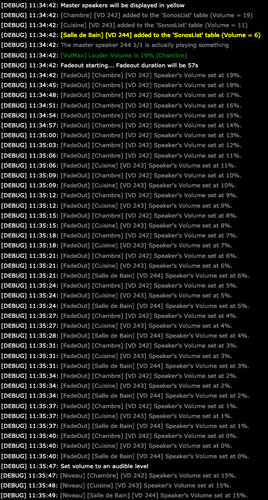

![More information about "[VD] Daily Triggers"](https://forum.fibaro.com/uploads/monthly_2020_04/trigger_none_today.thumb.png.ea533531744f63b48280506f7c5fc6d6.png)
![More information about "[VD+Scene] Advanced Alarm Clock"](https://forum.fibaro.com/uploads/monthly_2020_04/AdvancedAlarmClockScene.thumb.png.07237ec21a59b8fafc43c56a0e0c947d.png)