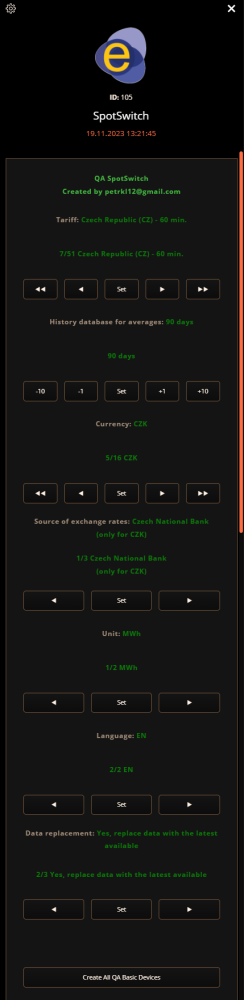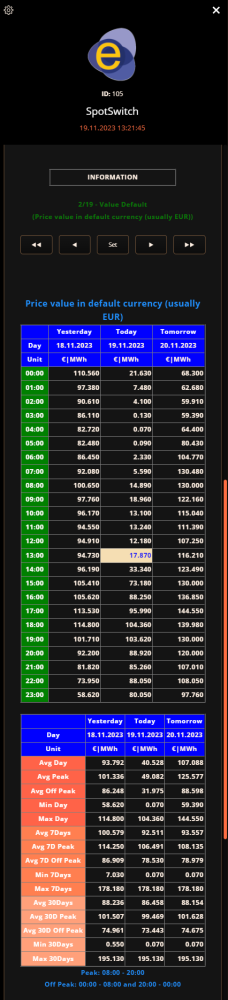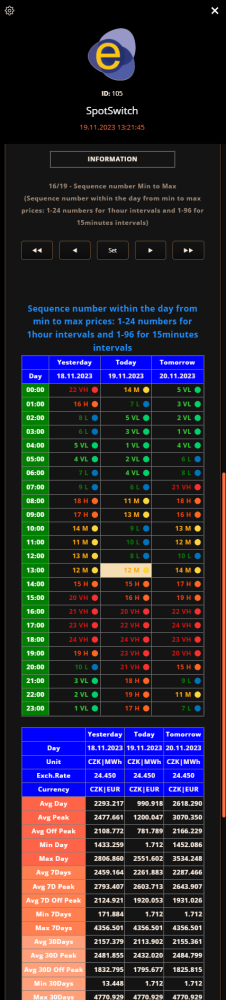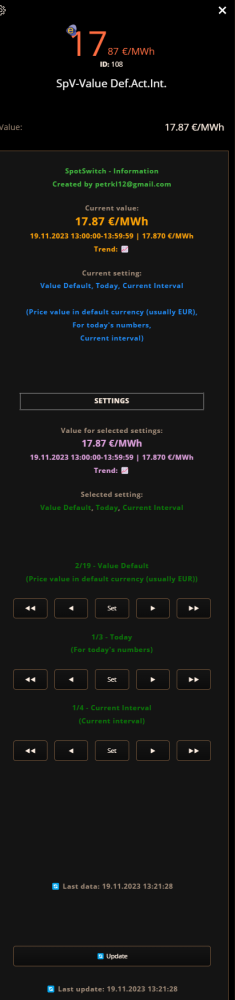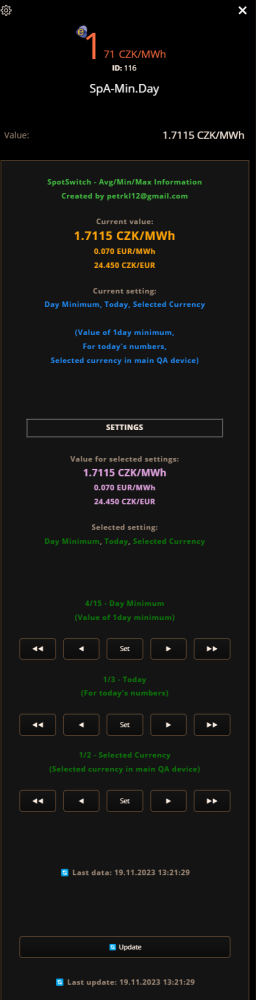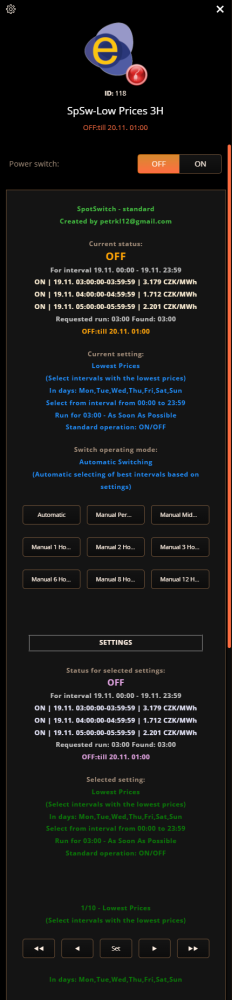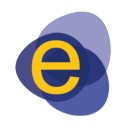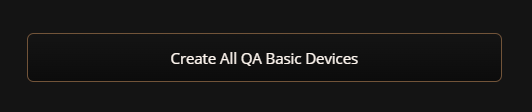Welcome to Smart Home Forum by FIBARO
Dear Guest,
as you can notice parts of Smart Home Forum by FIBARO is not available for you. You have to register in order to view all content and post in our community. Don't worry! Registration is a simple free process that requires minimal information for you to sign up. Become a part of of Smart Home Forum by FIBARO by creating an account.
As a member you can:
- Start new topics and reply to others
- Follow topics and users to get email updates
- Get your own profile page and make new friends
- Send personal messages
- ... and learn a lot about our system!
Regards,
Smart Home Forum by FIBARO Team
Search the Community
Showing results for tags 'entsoe'.
-
QA SpotSwitch - save your money with this QA QA loads data about spot electricity prices for a selected country (EU), can display them according to selected parameters, and can create switches for the lowest or highest prices in various intervals. It's possible to create any number of switches and informative child devices. Settings in child devices can be changed by the user and the impact of any changes can be immediately seen before saving of new settings. Source for electricity spot prices is Entsoe database. With SpotSwitch, you can control the most suitable times, for example, for charging an electric car, electric heating, heating hot water or selling electricity from solar panels. All my QAs have auto update mechanism so you don't need to any copy+paste exercise with source codes or button/label layouts including update of child devices! 30 days trial period - than you need license key: 50EUR via Paypal account https://paypal.me/petrkl12 For license key I need your HC3 (or HC3L or Yubii) serial number: HC3-xxxxxxxx Ideally include your device serial number and QA name in the payment note. QA: SpotSwitch.fqa Icons: In Main QA you can select: - Country Tariff for spot prices (60min or 15min intervals) from Entsoe - Currency - Language (currently: EN, CZ - for translators to other languages license will be free of charge) - Number of days in history for spot prices - Source of exchange rates (ExchangeRate.host - European Central Bank, Czech National Bank for CZK, Polish National Bank for PLN) - Unit (MWh or kWh) - Data replacement – how to replace data in case of unavailability (3 options: do not replace data, replace data with the latest available, replace date from the last same day in week) Instalation: 1. upload QA to Fibaro 2. select your country/language/currency/unit in main QA 3. press button Create All QA Basic Devices 4. you can create any number of child devices (Switches, Price Information, Averages/Min/Max) 5. detail settings can be done via user interface in child devices (6. select icon for main QA and all other information child devices will have same icon (after some time or restart QA), select icon for one switch and icons in other switches will be replaced after QA restart) There can be 3 types of child devices: 1. Informative devices about prices (SpV) 2. Informative devices about averages, minimums, and maximums for a given period (SpA) 3. Spot switch devices (SpSw) 1. Informative child devices about prices (SpV) - the following options can be combined: - Data for Today or Tomorrow or Yesterday - Current Interval - Next Interval - Exact time during day [HH:MM] - Selected hour during day in [HH] - Price value in selected currency in main QA device - Price value in default currency in downloaded data (usually EUR) - Rating against day average (VH - VeryHigh, H - High, M - Medium, L - Low, VL - VeryLow) - as in Fibaro main value can be only in numbers: 100=VeryHigh, 10=High, 1=Medium, -10=Low, -100=VeryLow - Rating against 7 days average (VH,H,M,L,VL) - Rating against 30 days average (VH,H,M,L,VL) - Rating against day min/max numbers (VL=Min,L,M,H,VH=Max) - Rating against 7 days min/max numbers (VL=Min,L,M,H,VH=Max) - Rating against 30 days min/max numbers (VL=Min,L,M,H,VH=Max) - Value against day average in percent (100%=Average) - Value against 7 days average in percent (100%=Average) - Value against 30 days average in percent (100%=Average) - Value against day min/max numbers in percent (0%=Min,100%=Max) - Value against 7 days min/max numbers in percent (0%=Min,100%=Max) - Value against 30 days min/max numbers in percent (0%=Min,100%=Max) - Fix day rating - 5hours very high (VH), 5hours high (H), 4hours medium (M), 5hours low (L), 5hours very low (VL) - Sequence number within the day from min to max prices: 1-24 numbers for 1hour intervals and 1-96 for 15minutes intervals - Sequence number within the day from max to min prices: 1-24 numbers for 1hour intervals and 1-96 for 15minutes intervals - Data availability for selected interval (Yes=1, No=0) - Value based on formula in QA child variable 2. Informative child devices about averages, minimums, and maximums for a given period (SpA) - the following options can be combined: - Data for Today or Tomorrow or Yesterday - Selected currency in main QA device - Default currency in downloaded data (usually EUR) - 1day average - 1day peak average (8:00-20:00) - 1day off peak average (0:00-8:00,20:00-24:00) - 1day minimum - 1day maximum - 7days average - 7days peak average (8:00-20:00) - 7days off peak average (0:00-8:00,20:00-24:00) - 7days minimum - 7days maximum - 30 days average - 30days peak average (8:00-20:00) - 30days off peak average (0:00-8:00,20:00-24:00) - 30days minimum - 30days maximum 3. Spot switch child devices (SpSw) - the following options can be combined: - Intervals with the lowest prices - Intervals with the highest prices - Continuous interval with the lowest prices - Continuous interval with the highest prices - Select intervals with prices less than zero - Select intervals with prices less than or equal to zero - Results based on formula in QA variables with lowest prices - Results based on formula in QA variables with highest prices - Results based on formula in QA variables with continuous interval with lowest prices - Results based on formula in QA variables with continuous interval with highest prices - Interval when switch should run – ie. from 00:00 to 23:59 - Days in week when switch should run – ie. Monday-Sunday - How long (maximum) switch should run in case of fulfilled all conditions ie. 4 hours and 35 minutes - If you prefer run As Soon As Possible or As Late As Possible (in case of same prices) - Standard operation ON/OFF or Reversed operation OFF/ON - Device can be temporarily or permanently switch off from automatic operation For advaced users: In formulas you can use following variables: price avgDay avgDayPeak avgDayOffPeak minDay maxDay avg7Days avg7DaysPeak avg7DaysOffPeak min7Days max7Days avg30Days avg30DaysPeak avg30DaysOffPeak min30Days max30Days exchRate units $DEVID:1025 (reads value from device number 1025) $DEVID:1025:value (reads value from device number 1025) $DEVID:545:state (reads state from device number 1025 - state False is 0, state True is 1) By default, all values are in MWh and in the original currency according to Entsoe (usually in EUR) Can be converted via the _EXCH and _UNIT expressions behind the given variable E.g. avgDay_EXCH_UNIT (converts the average daily price according to the current exchange rate and according to the selected unit (MWh or kWh) price_EXCH (converts the Price value to the selected currency according to the current exchange rate) price_UNIT (converts the Price value according to the selected unit) Example of expressions – in QA child variables - item Formula (Price-100)*$DEVID:545:state (when the switch id 545 is turned on (it has a value of 1) then 100 is subtracted from the current value in MWh and this value is displayed. If the switch is turned off, the value will always be 0, because we multiply 0) Example of expressions - for switches, there are items FormulaLeft, FormulaCompare and FormulaRight in QA child variables FormulaLeft, FormulaRight are expressions similar to the previous one, and FormulaCompare expresses how the expressions in FormulaLeft and FormulaRight should be compared, i.e. =,==, <, >, <=,=<, >=,=>, A separate number, e.g. 200, can also be used as a Formula, then it will be FormulaLeft: price FormulaCompare: <= FromulaRight: 200 I.e. evaluates to Price <= 200 - The condition will be met if the Price is less than or equal to 200 Other example of formula in QA child switch: Brackets, numbers, basic mathematical expressions + - * / and mathematical functions from the math library can be used In this way, you can practically create any combination for turning switches on and off, even outside the given scope 😊 for example, you can define that if the temperature in the room via $DEVID will be less than 23, then the switch will turn on 😊
-
- 7
-

-
- spotswitch
- entsoe
-
(and 3 more)
Tagged with: