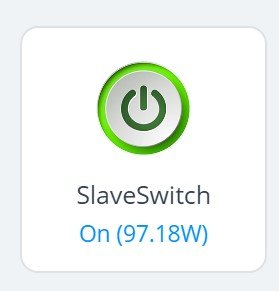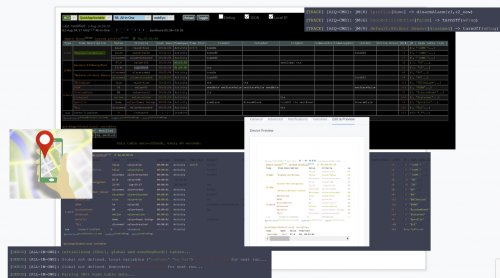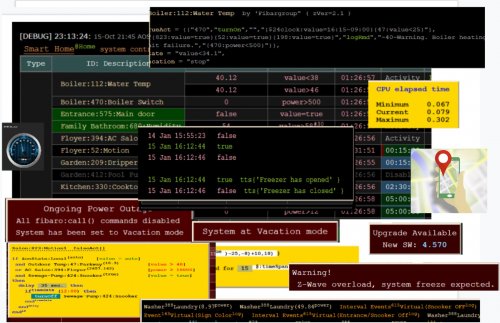About This File
First of all the entire credit goes to @davanha who has written this text to speech (and alarm control) APK for android and continues to maintain the code. Outstanding job.
Now, to my opinion, everyone should use this very simple and straight forward implementation. This is a great opportunity to give a voice to your home. I'm using TTS for years (UBI and EMIC solutions), but to have it on my phone at any place at home !!! sounds much better. Of course if you have tablet which runs Fibaro application and now you can make it speak... great feature for all your family, finally they can hear what you're doing. In my case the smart home is part of the family.
I know that many users use other solutions like SONOS, Google, but not one of them has this nice and convenience way to speak directly to you or any other member of your family at any place at home.
Please follow next installation steps:
1. Create TTS scene and copy the code (TTS scene v1.0-lua.txt) on your HC2.
2. Download zenitgatekeeper_0.1.651.txt to your phone or tablet. Change file extension to .apk and install the application.
3. Go to setting (initial password 1234) Application settings -> [check 'Autostart application after reboot' box] -> Http services [check all boxes on this page] see fifth screenshot-> go back till you see "Text-To-Speech mode" window (as displayed on third screenshot)
4. Usually we're cleaning our phones by killing background applications, so please lock this application on your phone.
5. To verify proper installation run on web browser follow line http://<ipadress of android device>:8080/tts=testing Your android device should now play the speech
6. You can add to play intro announcement before the message.. like "ding dong" or any other. To do so please click "Settings" button (default password to settings menu is "1234") -> Application Settings -> Http services -> Play speech on device.
7. New releases of the app are available at https://github.com/davandev/AlarmController/releases
8. Now if the setup is OK... open any code on your HC2 and execute
- fibaro:startScene('ttsSceneID',{"testing my text to speech setup","<IP address of android device:8080"})
- fibaro:startScene('ttsSceneID',{"testing my text to speech setup","<IP address of android device>:8080",<volume level>})
Usual volume level range is 1-15. Please notice that the volume level of your phone or tablet will be changed accordingly.
9. Another great feature of zenitgatekeeper application, it can receive "wakeup" command and it will turn on the android device screen. I've found this very useful for my tablet in living room. Till now the display was constantly on, now since I have motion sensor in the room, I'm able to turn on the display only if someone in the room. It extends my tablet display life cycle. To use wakeup just start TTS scene as shown below:
- fibaro:startScene('ttsSceneID',{"wakeup","<IP address of android device:8080"})
For more information please visit this topic: https://forum.fibaro.com/topic/25004-using-an-android-device-as-a-text-to-speech-engine/
Notes:
- This solution works on your local LAN- home network only. When your device is out of range, no message will be received. But when you back to your area the device connects automatically and starts to "speak". My suggestion is to assign fixed IP address to your device on your home network. Otherwise the IP address could be changed and you'll need to change it in the code.
- You will hear the messages even if your phone is on mute. To stop to hear the messages you need to reduce the volume or to kill the application.
Some ideas of messages could be seen on first screenshot. In addition you can install the apk application on other members of the family and you can redirect relevant messages of smart home directly to them only.