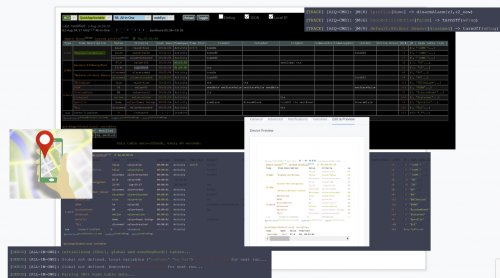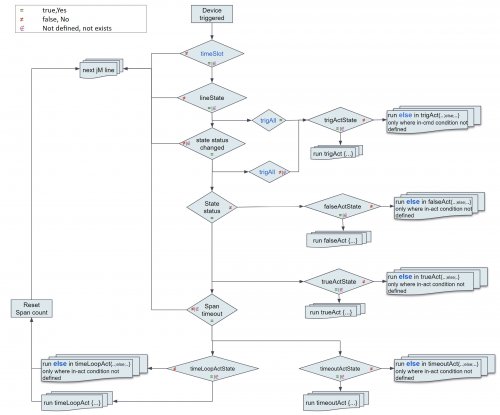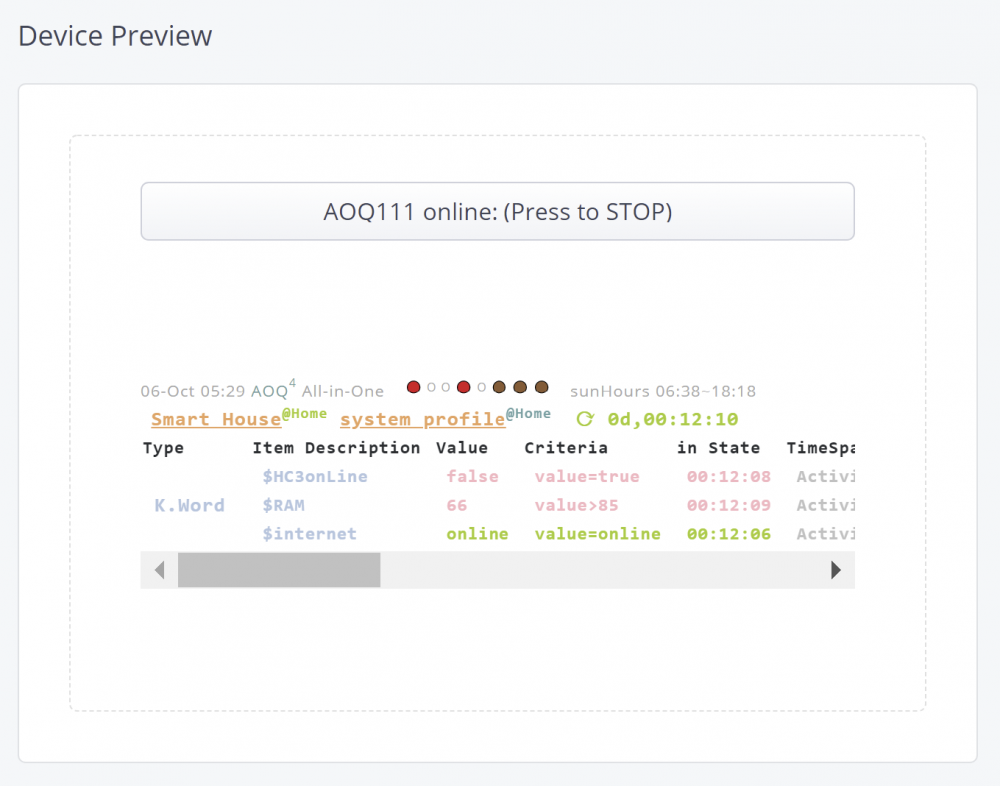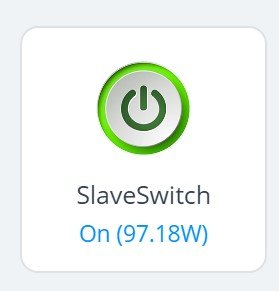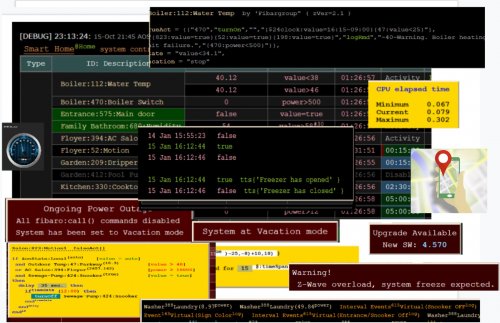About This File
AOQ can control any other Fibaro system HC3, HC2, HCL (master/slave concept) Before migrating your devices to HC3, AOQ could be the solution to make it smooth and simple.
If you've found yourself with too many Lua and Block scenes and need more automation, this QA is the right solution for you.
The QA is designated to control and monitor your home system. QA automatically identifies the type of elements in the system. (Z-wave device, Nice, QA device, scene, automatic scene (Block and Lua). Any valid Z-wave,Nice and QA devices property and their values could be monitored, controlled and execute commands accordingly
AOQ supports custom events, active profile setup and controls alarm zones while every breached zone or sensor in the zone could be identified and execute actions accordingly.
The first time you use All-in-One QA, jM {} hash table must be defined. Each line in the table has two mandatory and two optional fields.
jM={ { 15, "137|630", {timeSlot={“12:00~18:00”},state="value=true", trueAct={“|230|”, “turnOn”,””}}} }
Time span IDs list Criteria & Rules Action tables
Time span a period of time (in minutes) within which some activity must be performed by device or scene. Additional two options could be defined:
- time span = 0 defines the line as activity only.
- time span = ‘negative number’ line is suspended (remarked)
IDs list given list of devices/scenes/QA/global/keywords. Use under score for scene IDs. (“_45”).
- global variable – add an ampersand sign & to System, QA and Local variable names: &varName
- keyword – add a dollar sign $ to keyword variable: $name
Note: To use & and $ characters for other purpose , add % after the character.
Criteria & Rules (optional) property, state, time slot, active rules…
Action tables (optional) tables of commands to be executed.
To avoid using device IDs jS2n{} array could be defined. If device ID changed because of re-inclusion it requires to change ID in one place only.
for example:
jS2n= {boiler=137, dryer=630, light=230} device name must be included within back apostrophe sign in jM{} hash table.
Now jM{} hash table above will look like that:
jM={ { 15, "`boiler`|`dryer`",{timeSlot={“12:00~18:00”},state="value=true", trueAct={“`light`”, “turnOn”,””}}} }
1. Monitor option
Some time the scenes or QA devices are stuck w/o any understandable reason. Some devices suddenly stop to send reports or don’t change state. In most of the cases we don’t aware about the problem till something goes very wrong. The monitor option will send an alert in case of defined states are timed out.
Example to set watchdog timer for devices, scenes, QA devices, global variables and keywords
jM={
{8, "_17|_545",{timeSlot=”10:00~22:00”}}, -- within every 8 min. between 10am to 10pm, scenes 17, 545 must be active. If not alert sent.
{3,"134|618|_556|_588"}, -- within every 3 min. devices 134,618 and scenes 556,588 must be active. If not auto-alert sent.
{10,”132|145”,{property=”power”}}, -- within every 10 min. devices in list must to report new power value. If not auto-alert sent.
{30,”470”,{state=”power>10”}}, -- if device’s power greater than 10 over 30 minutes, auto-alert sent.
{20,”&HomeStatus|$iDoor”}} -- if global variable HomeStatus or keyword iDoor didn’t change within 20 min., auto-alert sent.
2. Control option
Execute actions based on device state, status or value changes. QA supports option like on-line calculations, time modifications, IF THEN and WHEN THEN statements and other features for fully home automation just with one QA (which even doesn’t trigger by the system).
Following action tables are available:
- trueAct{} - executed when state status is true.
- falseAct{} - executed when state status is false.
- trigAct{} - executed on every value change at any mode, true or false
- timeoutAct{} - Disables auto-alert notification and executed when elapsed time exceeds time span. Time span counting restarted after state status back to true.
- timeLoopAct{} - Disables auto-alert notification and executed when elapsed time exceeds time span. Time counting restarted immediately.
- InitAct{} - Set of specific actions to be executed on startup only.
- errAct{} - Set of specific actions to be executed if verification failed.
- okAct{} - Set of specific actions to be executed if verification succeded.
Here is an example of most common scenario, to turn on light when motion sensor breached and turn off light when sensor back to safe after few minutes (3 min. in this example)
jM={0,”`mSensor`”,{state=”value=true”,trueAct={“`lightSw`”,”turnOn”,””},falseAct={“`lightSw`”,”turnOff”,”180”}}}
Since no need to turn on light during the day, timeslot could be defined
jM={0,”`mSensor`”,{state=”value=true”,timeslot=”18:00~07:00”,trueAct={“`lightSw`”,”turnOn”,””},falseAct={“`lightSw`”,”turnOff”,”180”}}}
But now could be an issue to turn off the light, if sensor breached few seconds before end of timeslot and back to safe is out of defined time slot, falseAct{} won’t be executed. In this case, turning light off action should be part of trueAct{} table
jM={0,"`mSensor`”,{state=”value=true”,timeslot=”18:00~07:00”,trueAct={{“`lightSw`”,”turnOn”,””},{“`lightSw`”,”turnOff”,”180”}}}
Z-wave devices, global variables and keywords could be defined at several lines (no limit). Scene could be defined one time only.
For more details please download
AOQ Advanced User’s Guide - complete instructions and information
AOQ Quick Guide – syntax format reference and examples
AOQ HC-WebEye Viewer – AOQ browser viewer guide
QA Advantages:
Debug window view:
On the first run follow information will be displayed at debugger
During normal operation every executed command showed at debugger.
following data shown for every command:
jM line number: device name: state value and status by color (green - true | pink - false); command executed.
The debug information has special tag "AOQ<QA-ID>" and "TRACE" / "WARNING" / "ERROR" type for filtering.
AOQ table preview:
Table's header includes:
- startup time stamp, script current version, scene Name, LED as displayed at HC3 front panel, sunrise/set hours.
- Current home mode (@home or @vacation)
- System's current profile mode.
- Elapsed time
- Total Z-wave events
- Min, average and max Z-traffic
Table columns are:
- Type – device type (Z.Device, G. Variable, Keyword, QA, luaScene, blockScene).
-
ID: Description – room name: device ID: device name. Z-wave devices sorted by rooms, then by device ID.
- Battery capable device have green background according to current battery level.
- If device included in alarm circle icon appears before name. green circle - armed, red circle - breached
- Value – items current value.
- Criteria – state of evaluation to determine true or false status. If formula included, the state displayed on green background.
- in State– elapsed time since last status change.
-
Alert – by default this column isn’t shown. If any devices have been alerted the column will be shown.
- Please notice that in some cases the device could be alerted, but after while it could back to normal activity. For example, if motion sensor is breached over specified time-span, alert notification will be sent. But after a while the sensor back to safe and alert is canceled, “back to normal” notification will be sent. At header of alert column shown current number of alerts
-
Time Span – time span to monitor state of items.
- If time span set to 0, then this line acts as activity, no timeout alerts reported.
- If time span set to negative number, this line is suspended and no actions executed.
- Time Slot – Time slot range to execute related actions. Timestamp to execute specific action at specific time. Active (in range) time slot shown in green fonts.
- trueAct – list of actions to execute when the state is true.
- falseAct – list of actions to execute when the state is true.
- trigAct – list of actions when the value changes
- timeoutAct – list of actions to execute when time-span reached. Timer will be restarted when device state changed again to true.
- timeLoopAct – list of actions to execute when time-span reached. Timer restarted immediately after actions table executions.
- initAct – list of actions to execute on QA startup.
- Active Rules – non default defined rules (initOnStartup, Vacation, timeSpanOn, onClock, lineState, trigAll)
- jM{#} - line number in jM{} hash table
- jM{ hash table line} – shows device location in jM{} hash table.
At the bottom of the table two execution lines show:
- list of up to 60 last executed actions (in order of execution) are displayed. (like CNN news line).
- list of delayed commands to be executed (and time left to execute)
All global variables, their values and last modification time shows below the table.
What's New in Version 15.1 See changelog
Released
New features requested by users
- Added an option to define debugging levels for each jM line in order to minimize debugging info on the console and keep user's important information available for quick review.
Please see Advanced Users' Guide:<Rules and options> : <Debugging levels> section.
jM={ {“`motion`”,{state=”true”,dbgInfo=true, trueAct={“`light`”,”turnOn”},falseAct={“`light`”,”turnOff”}}}, }
To set specific level for the specific line regardless global definitions, add dbgInfo=false and [required level]=true.
jM={{“`motion`”,{state=”true”,dbgInfo=false, dbgTrueState=true, trueAct={“`light`”,”turnOn”}}},}
Recommended global debug level setup is for debugged configuration:
dbgInfo =false
dbgTrueState =false
dbgFalseState =false
dbgInitState =false
dbgCmdFalse =false
dbgCmdTrue =true
In case new jM line added and needs to be debugged, inline debug levels definition recommended.
2. During initialization execute tables (trigAct{}, trueAct{}, falseAct{}) if state value has been changed during initialization.
New features
- Major "face lifting" on console view
- Added an option to define conditions "and", "or" on the same line. "if {`sens1`=true and `switch`=false or `switch`=true}"
- Added an option to define number of required verifications in verify statements. {`"switch`,"turnOn!{`switch`=true},6"} - verify up to 6 times if the switch is actually turned ON (true). By default, number of verifications is 4.
- Added an option to define timers for delays that could be controlled (set / re-set) by other devices in different jM lines. Could be used with multiple motion sensors to update same delay definition. Any name could be define, but keep timer prefix
{"`motion1`",{state="true", trueAct={"`lights`","turnOn"}, falseAct={"`lights`","turnOff", "timerLights,300"}}};
{"`motion2`",{state="true", trueAct={"`lights`","turnOn"}, falseAct={"`lights`","turnOff", "timerLights,300"}}};
in example above the last motion sensor that back to safe will update the timer to 300 seconds delay
5. Added new keywords
$lan hub connection to the LAN (true/false)
$wifi hub connection to the WiFi (true/false)
$newSw new SW update available (true/false)
$newBeta new beta SW update available (true/false)
$initMode Indicates if the system is in an initialization process (true/false)
$oldValue Old (previous) value of the device. Very useful to monitor proper action progress of the heating devices by mesauring temperature and to compare between old to new value.
Bugs Fix
-
Minor bugs fix
-
During initialization action states condition are not verified.
-
Cosmetic changes and improvements.
Update Procedure
New users:
Download All-in-One-v15.1.fqa and add to the system as QA device
Exist users:
Download AOQ-main-v15.1.txt and copy to main file in your QA.