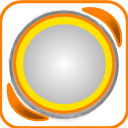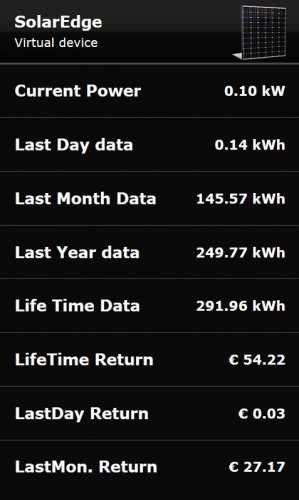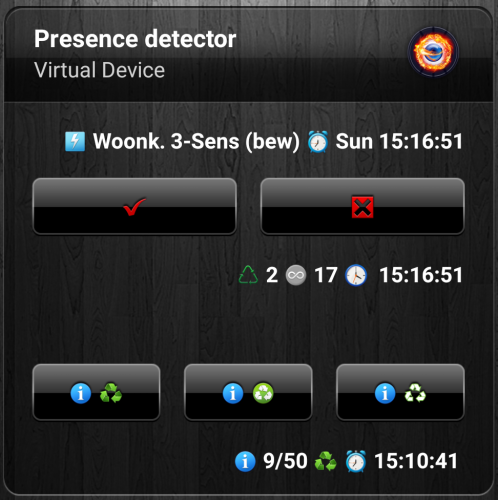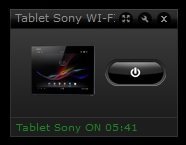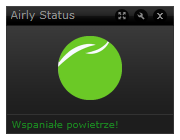Welcome to Smart Home Forum by FIBARO
Dear Guest,
as you can notice parts of Smart Home Forum by FIBARO is not available for you. You have to register in order to view all content and post in our community. Don't worry! Registration is a simple free process that requires minimal information for you to sign up. Become a part of of Smart Home Forum by FIBARO by creating an account.
As a member you can:
- Start new topics and reply to others
- Follow topics and users to get email updates
- Get your own profile page and make new friends
- Send personal messages
- ... and learn a lot about our system!
Regards,
Smart Home Forum by FIBARO Team
Virtual Devices
The category contains virtual devices submitted by users.
Downloading and submission terms have to be accepted.
Types of files accepted: LUA, VFIB, ZIP, TAR, RAR, JSON.
Virtual devices have to be described properly, screen shots are optional.
Support topics are created automatically here Virtual devices
Report topics and files that are no longer supported by authors.
All the files submitted have to be approved by administrators.
85 files
-
Netatmo Weather Station suite standalone
By Sankotronic
Netatmo Weather Station suite standalone v3.4
INTRODUCTION
Netatmo Weather station suite brings complete integration of Netatmo weather station to HC2 users including rain and wind gauges and support for more than one station.
PREREQUISITES
Fibaro Home Center 2 with firmware 4.160 or greater
Sankotronic Lab. Emoji VD standalone (not required since v3.4)
Netatmo Weather station
FEATURES
Complete integration of Netatmo weather station with HC2 including rain gauge and anemometer
Support for multiple Netatmo weather stations
Support for maximum 3 additional indoor modules
Smart update system that follows Netatmo weather station cloud updates
Completely independent installation does not require any more Weather State VD or Main scene FTBE
Netatmo weather station measurements can be shown on Weather State VD and HC2 web GUI and mobile applications by means of Weather State VD and Weather
provider plugin
VD has built in multi-language support with 27 languages included (see APPENDIX 1 for the list). VD can use HC selected language or user can select any other available
language.
Easy setup for VD icons (on UHASTM compatible version is this even easier)
Global variables are automatically added, monitored and repaired and does not require user intervention
INSTALLATION
Please check provided User Manual and video from @MarcoTorino71:
PACKAGE CONTENT
Netatmo Main module VD Netatmo Outdoor module VD Netatmo Additional indoor module VD Netatmo Wind sensor VD Netatmo Rain sensor VD Netatmo Weather station scene Set of icons for all VD's and scene
UPRADE PACKAGE CONTENT
Netatmo Main module VD main loop and update button new code Netatmo Outdoor module VD main loop and update button new code Netatmo Additional indoor module VD main loop and update button new code Netatmo Wind sensor VD main loop and update button new code Netatmo Rain sensor VD main loop and update button new code Netatmo Weather station scene
NOTE - User manual is now provided as separate download.
TERMS AND CONDITIONS
Permission to use, copy, modify and distribute this software and its documentation for educational, research, personal use and non-profit purposes, without fee and without a signed licensing agreement is hereby granted, provided that the copyright notice, with "Terms and conditions" and "Disclaimer" appear in all copies, modifications and distributions. It is strictly forbidden to sell, rent, lease and/or lend this software for profit without prior consent from the Author.
DISCLAIMER
This software is provided by copyright owner "as is" and any express or implied warranties, including, but not limited to, the implied warranties of merchantability and fitness for a particular purpose are disclaimed. In no event shall the author and distributor be liable for any direct, indirect, incidental, special, exemplary, or consequential damages (including, but not limited to, procurement of substitute goods or services; loss of use, data, or profits; or business interruption) however caused and on any theory of liability, whether in contract, strict liability, or tort (including negligence or otherwise) arising in any way out of the use of this software, even if advised of the possibility of such damage.
Fibar Group S.A. and their employees are not responsible for support of the ABC VD. Please contact the author Sankotronic, on the Fibaro Forum, for any questions or support required.
VERSION HISTORY
3.4 - Scene code changed to use new Netatmo API grant access by replacing username and password with tokens. All VD's since v3.4 do not need Emoji VD to be installed to work properly. 3.3.1 - Scene code changed to get rain amount for past 3 adn 6 hours to better support Irrigation Control VD. All VD's corrected some translations. Rain gauge VD changed labels content to display last 3 hours rain amount 3.3 - Check below version description or consult User manual for more details 3.2 - Corrected rain sensor code and cleaned some bugs in scene. Indoor modules corrected handling of CO2 measurement, improved updating code. 3.0 – This new version is completely redesigned and made independent. Does not require Main scene FTBE and Weather State VD anymore. Updating is now synced with Netatmo cloud so readings are always up to date. 2.0.2 – Code optimized and resolved some bugs Here is look of the Netatmo Weather set:
Enjoy coding and your new Netatmo weather station suite!
Sankotronic
3,794 downloads
- sankotronic
- weather
- (and 3 more)
-
Main scene FTBE
By Sankotronic
Main scene FTBE v1.3.4
UPDATE (30 December 2019)
Changed only Main scene FTBE code. Changed function for time of day calculation and added use of SleepState global to set time of day to morning when Awake and current time is between midnight and sunrise time.
KNOWN ISSUES v1.3.4
Sunrise and Sunset VD will not show correctly default sunrise and sunset time set by user in Main scene in case that that times are used due to problem with HC settings. If sunset time is before sunrise time then user must check that night time is not set to start after sunrise. Sunrise & Sunset VD does not check this time automatically. INTRODUCTION
Main scene FTBE is the beating heart of the HA system. It is the only scene necessary to loop endlessly because it is the source of most important events generated on our gateways and that are time based events! It is looping once every minute making sure that our gateways are aware of the current time, part of the day, week, month and season of the year. Many actions done by our gateways are depending on current time like raising or lowering blinds, lighting control, waking up of our home and us, brewing coffee at proper time (this is extremely nice!), reminding us of important events and many other things. This scene will take care of that by changing various global variables at appropriate time thus activating other scenes triggered by them and the user can even configure it to start other scenes or press buttons on VD's at predefined intervals or at scheduled times.
PREREQUISITES
Fibaro Home Center 2 with firmware 4.110 or greater FEATURES
Consists of scene and three VD's. Main scene FTBE loops and takes care of all timers like darkness, time of day, week days, month and season. Can also be setup to run other scenes, activate buttons on VD's or change global variables value at predefined times. VD's are used to set values of timers and show them on HC2 interface Can be setup to send push messages for scheduled execution of scenes and VD's Can track users location and calculate distance from home Darkness can be changed either by user set sunrise and sunset times or by light level measured by devices Part of the used global variables are automatically added to the system by Sunrise & Sunset VD and are automatically repaired INSTALLATION & UPGRADE
Please check provided User Manual where all steps are explained in detail and check video from @MarcoTorino71:
PACKAGE CONTENT
Main scene FTBE v1.3.4 Sunrise & Sunset VD v1.4.0 Home Status VD v1.0 Home Timers VD v1.0.1 Icons for scene and VD's User Manual EN v1.3 CREDITS
Many thanks to many Fibaro forum users for help with testing and suggestions for improvements.
TERMS AND CONDITIONS
Permission to use, copy, modify and distribute this software and its documentation for educational, research, personal use and non-profit purposes, without fee and without a signed licensing agreement is hereby granted, provided that the copyright notice, with "Terms and conditions" and "Disclaimer" appear in all copies, modifications and distributions.
It is strictly forbidden to sell, rent, lease and/or lend this software for profit without prior consent from the Author.
DISCLAIMER
This software is provided by copyright owner "as is" and any express or implied warranties, including, but not limited to, the implied warranties of merchantability and fitness for a particular purpose are disclaimed. In no event shall the author and distributor be liable for any direct, indirect, incidental, special, exemplary, or consequential damages (including, but not limited to, procurement of substitute goods or services; loss of use, data, or profits; or business interruption) however caused and on any theory of liability, whether in contract, strict liability, or tort (including negligence or otherwise) arising in any way out of the use of this software, even if advised of the possibility of such damage.
Fibar Group S.A. and their employees are not responsible for support of the Main scene FTBE. Please contact the author Sankotronic, on the Fibaro Forum, for any questions or support required.
2,782 downloads
-
Philips HUE AIO VD standalone
By Sankotronic
Philips HUE AIO VD v3.1
(standalone version)
With Philips HUE preview VD v1.1 - brings easier setup and support for multiple Philips HUE bridges
INTRODUCTION
Philips HUE lighting brings colorful way of lighting experience. More about this lights you can find here https://www2.meethue.com/en-us Philips HUE AIO VD is All In One solution for HC2 owners to control Philips HUE lighting with support for all types of HUE lamps made by Philips and some other manufacturers.
PREREQUISITES
Fibaro Home Center 2 with firmware 4.120 or greater (tested up to 4.540) Philips HUE bridge V1 (round) with firmware up to 01041302 (released 05 February 2018) or Philips HUE bridge V2 (square) with firmware up to 1901181309 (released 07 February 2019)
FEATURES
Consists of two VD's: Philips HUE Preview VD which connects to Philips HUE bridge and downloads information of all lights and groups of lights and greatly simplifies installation of Philips HUE AIO VD that controls individual HUE bulbs or group of bulbs. Also added unreachable icon for Philips HUE bridge v1. Philips HUE Preview VD has button for generating authorization username and for easy connection to Philips HUE bridge Support for multiple HUE bridges and most of the Philips HUE bulbs including bulbs from other manufacturers that can be connected to HUE bridge. HUE AIO VD recognizes different types of bulbs like multicolor, white ambience and dimmable and enables proper controls Can control brightness, hue, saturation, color temperature and transition speed that can be set from instant to 10 seconds duration Buttons to activate colorloop efect and Alerts Multilanguage support with 27 languages included. VD's can use HC2 selected language or user can select any other available language. VD will be automatically translated to the selected language (visible after refreshing page on browser or refreshing network data on Fibaro mobile application) Easy setup for VD icons that will also setup icons for all buttons and sliders of the VD. (on UHASTM compatible version is even more easier to setup VD icons with Icon Preview VD) On HUE AIO VD user can setup separated on and off button or have on/off toggle button Self adding of global variables needed and global variable data integrity checking Automatic repair of global variables without user intervention New approach to programming other code to control this VD enables future upgrades without needing to change that code. (See more about that in User Manual provided)
INSTALLATION
Please check provided User Manual where all steps are explained in detail and this video made by @MarcoTorino71:
PACKAGE CONTENT
Philips HUE Preview VD v1.1 standalone Philips HUE AIO VD v3.1 standalone Icon pack Philips HUE E27 bulb indoor Icon pack Philips HUE E27 bulb outdoor Icon pack Philips HUE GU10 bulb indoor Icon pack Philips HUE GU10 bulb outdoor Icon pack Philips HUE LED strip indoor User Manual v1.1 EN
CREDITS
Many thanks to BodyArt, gucio1234 and many other Fibaro forum users for help with testing, translations and user manual.
TERMS AND CONDITIONS
Permission to use, copy, modify and distribute this software and its documentation for educational, research, personal use and non-profit purposes, without fee and without a signed licensing agreement is hereby granted, provided that the copyright notice, with "Terms and conditions" and "Disclaimer" appear in all copies, modifications and distributions.
It is strictly forbidden to sell, rent, lease and/or lend this software for profit without prior consent from the Author.
DISCLAIMER
This software is provided by copyright owner "as is" and any express or implied warranties, including, but not limited to, the implied warranties of merchantability and fitness for a particular purpose are disclaimed. In no event shall the author and distributor be liable for any direct, indirect, incidental, special, exemplary, or consequential damages (including, but not limited to, procurement of substitute goods or services; loss of use, data, or profits; or business interruption) however caused and on any theory of liability, whether in contract, strict liability, or tort (including negligence or otherwise) arising in any way out of the use of this software, even if advised of the possibility of such damage.
Fibar Group S.A. and their employees are not responsible for support of the Philips HUE AIO VD. Please contact the author Sankotronic, on the Fibaro Forum, for any questions or support required.
LEGAL NOTICE
HUE is registered trademark of Philips Lighting Holding B.V. registered internationally.
LATEST NEWS
1 April 2019
Philips HUE bridge firmware new version 1901181309 is out. If you upgrade to this latest firmware Philips HUE AIO VD will continue function properly.
VERSION HISTORY
3.1 - Corrected bug that was causing HUE AIO VD main loop to stop with error if user set light or group ID that does not exists on HUE bridge. Also corrected bug that was not updating list correctly after first scan if user removed or added light or group on HUE bridge.
3.0 - All In One solution, one VD for all types of bulbs and for control of individual light or group of lights with supporting Philips HUE Preview VD.
2.1 - added Philips HUE White dimmable VD of same version as color version.
2.1 - Corrected error handling when HUE bridge is not reachable.
2.0 - Added On/Off button; two version available: 2.0m with Main loop refresh or 2.0b with button refresh for systems with more than 15 HUE lamps to improve response and reduce network traffic; changing brightness, color or Saturation sliders now immediately refreshes VD status; code improved so users can easier setup necessary data
1.5 - Added sliders for color (hue) and Saturation, VD is now getting ID & TCP port setting from VD general tab
1.0 - Changing icons based on the brightness level, Changing icons based on HUE lights state (unreachable/error); Error handling for HUE response data, status information in the bottom bar of the VD; detailed comments in LUA code, main loop refresh code added
Here is a new look of Philips HUE AIO VD and companion Philips HUE Preview VD:
Enjoy coding and your new Philips HUE virtual device!
Sankotronic
PS
This solution is only for HC2. If you have HCL then please check @AkilliYuva.com solution here:
2,756 downloads
-
Weather State & Forecast suite standalone
By Sankotronic
Weather State & Forecast suite standalone
UPDATED USER MANUAL (09/10/2021)
I have updated user manual and added chapter 6.4 Weather Forecast global variable and how to read it
In this chapter users can find how to get forecast data and use this data in their code.
Please click on this link to download user manual: SA WS VD and WF VD User manual v2.3EN.pdf
UPGRADE PROBLEM?
Please check upgrade instructions in User manual or below in version history.
INTRODUCTION
Weather state & forecast module enhance HC2 weather capabilities. Weather State & Forecast module in its latest version works with five most popular weather services:
OpenWeatherMap Accu Weather NEW WeatherBit Weather HERE Weather API NEW Weather Underground NEW Weather Underground PWS
bringing completely new level of weather experience to Fibaro Home Center 2 users.
PREREQUISITES
Fibaro Home Center 2 with firmware 4.160 or greater with installed Weather provider plugin set as main weather provider.
Sankotronic Lab Emoji VD standalone
User account for at least one of the available weather services
FEATURES
With Netatmo Weather station suite or Netatmo Public Weather station suite gives best support for Irrigation Control watering adjustment Works with 7 most popular weather services on the planet Regularly refreshes weather state and forecast User can setup when forecast push and popup notifications will be sent same as e-mail with complete forecast User can install more than one set of VD’s and follow weather for more than one place It is now separated from Netatmo weather station but can still display Netatmo measurements (will be available only with UHAS version) User can add additional sensor for lux and UV Automatically finds weather provider plugin if installed and can then update weather on the HC2 web GUI and mobile applications VD has built in multi-language support with 27 languages included (see APPENDIX 1 for the list). VD can use HC selected language or user can select any other available language. VD will automatically translate current weather and forecast data to selected language Easy setup for VD icons. User can download HC2 Icon Preview VD to easily find icon ID numbers Global variables are automatically added, monitored, repaired and cleaned and does not require user intervention Supported are metric and imperial units for measured data. Wind speed can be set to show in meter per second (m/s) instead of km/h or mph
INSTALLATION AND UPGRADE
Please check provided User Manual
PACKAGE CONTENT
Weather State VD v2.8.1 Weather Forecast VD v2.8.1 Weather Module scene v2.8.1 (only one scene needed for multiple VD installed) Icon pack 1 - standard HC weather icons Icon pack 2 - flat weather icons provided by Wunderground User manual EN v2.2
TERMS AND CONDITIONS
Permission to use, copy, modify and distribute this software and its documentation for educational, research, personal use and non-profit purposes, without fee and without a signed licensing agreement is hereby granted, provided that the copyright notice, with "Terms and conditions" and "Disclaimer" appear in all copies, modifications and distributions. It is strictly forbidden to sell, rent, lease and/or lend this software for profit without prior consent from the Author.
DISCLAIMER
This software is provided by copyright owner "as is" and any express or implied warranties, including, but not limited to, the implied warranties of merchantability and fitness for a particular purpose are disclaimed. In no event shall the author and distributor be liable for any direct, indirect, incidental, special, exemplary, or consequential damages (including, but not limited to, procurement of substitute goods or services; loss of use, data, or profits; or business interruption) however caused and on any theory of liability, whether in contract, strict liability, or tort (including negligence or otherwise) arising in any way out of the use of this software, even if advised of the possibility of such damage.
Fibar Group S.A. and their employees are not responsible for support of the ABC VD. Please contact the author Sankotronic, on the Fibaro Forum, for any questions or support required.
VERSION HISTORY
2.8.1 - Weather Unlocked forecast extended for better support for Irrigation Control VD. Also corrected Weather API rain precipitation display 2.8 - Added new weather services and resolved some bugs, see bellow or User Manual for more details. 2.7.1 - Corrected bug that prevented using Wunderground, corrected day/night weather icons and other bugs. 2.7 - Added scene for safe communication with weather servers. Added e-mail notifications. Added 3 more weather services and updated WU service... For more detailed list check bellow 2.4 – VD completely redesigned and added openweathermap 5 day / 3 hour forecast. VD's update is synced to always have up to date weather info. Solved some more bugs 2.3.1 – Solved bug with Weather State VD update button 2.3 – First release on Fibaro marketplace
2,396 downloads
- vd
- sankotronic
- (and 1 more)
-
HC2 Icon Preview VD standalone
By Sankotronic
INTRODUCTION
HC2 Icon Preview VD provides easy way to search custom icons installed on Fibaro Home Center 2 to find their ID number. User can also use it to list through all virtual devices and set their main icon and also icon of all VD buttons and sliders. This capability greatly speeds up building of new virtual devices with many buttons and sliders since their icons can be set at once.
PREREQUISITES
Fibaro Home Center 2 with firmware 4.120 or greater
Any internet browser on computer locally connected to HC2
FEATURES
Provides simple preview of all room, scene and VD custom icons imported to HC2 what makes it great tool for developers and users to find icon ID numbers Provides easy way to setup main icon and icon of all buttons and sliders of all virtual devices installed with just one click on Setup VD icon button VD automatically updates list of the installed virtual devices and icons Multi-language support with 27 languages included (see APPENDIX 1 for the list in user manual). VD can use HC selected language or user can select any other available language. VD will be automatically translated to selected language (visible after refreshing page on browser or refreshing network data on Fibaro mobile application) Global variables are automatically added, monitored and repaired and does not require user intervention
INSTALLATION
Please check provided User Manual and this video by Mr Apple @MarcoTorino71:
PACKAGE CONTENT
HC2 Icon Preview VD v2.1 Standalone Beautiful main icon User manual EN
TERMS AND CONDITIONS
Permission to use, copy, modify and distribute this software and its documentation for educational, research, personal use and non-profit purposes, without fee and without a signed licensing agreement is hereby granted, provided that the copyright notice, with "Terms and conditions" and "Disclaimer" appear in all copies, modifications and distributions. It is strictly forbidden to sell, rent, lease and/or lend this software for profit without prior consent from the Author.
DISCLAIMER
This software is provided by copyright owner "as is" and any express or implied warranties, including, but not limited to, the implied warranties of merchantability and fitness for a particular purpose are disclaimed. In no event shall the author and distributor be liable for any direct, indirect, incidental, special, exemplary, or consequential damages (including, but not limited to, procurement of substitute goods or services; loss of use, data, or profits; or business interruption) however caused and on any theory of liability, whether in contract, strict liability, or tort (including negligence or otherwise) arising in any way out of the use of this software, even if advised of the possibility of such damage.
Fibar Group S.A. and their employees are not responsible for support of the ABC VD. Please contact the author Sankotronic, on the Fibaro Forum, for any questions or support required.
VERSION HISTORY
2.1 – VD completely redesigned and added possibility to set virtual devices main and all buttons and sliders icon. Added checking of global variables integrity and automatic repair. It also automatically updates list of available virtual devices on HC2 and list of custom icons after each change. 1.0 – Code optimized and resolved some bugs 0.1 – First release
Here is look of the HC2 Icon preview VD:
Enjoy coding and your new HC2 Icon Preview virtual device!
Sankotronic
1,505 downloads
-
uhas UHAS (Universal Home Automation System) for HC2
By Sankotronic
UHAS v1.0.3 (Universal Home Automation System) for HC2
UHAS INTRODUCTION
UHAS is a set of scenes and Virtual Devices (VD) that provide the following capabilities:
Auto translation of all scenes, VD's, predefined global variables, and messages to 31 different languages (19 directly supported by HC2) (NOTE – not all languages are translated, and users are very welcomed to help with translations that are not yet done) Scheduled and repeating events based on time of day, week, month, and season including Scene FTBE which provides repeating and scheduled actions Advanced Notification Center (ANC) brings centralized notifications with support for most popular services like Pushover, Telegram, GroupMe, WhatsApp and Signal, Sonos TTS and LaMetric TIME smart clock notifications Advanced Lighting Control (ALC) with integration for Philips HUE, Nanoleaf, LIFX and Blebox devices (will be provided in separate package)
Very Smart Blinds (VSB) automation
Presence monitoring and control with geofencing and Netatmo presence
Weather state and forecast with notifications and integration for Netatmo weather station and WeatherFlow and Tempest weather stations
Home consumption monitoring and recording
Appliance monitoring - with notifications
Safety alarms fire and flood
Security alarm integration ready with provided global variables
Irrigation control based on FIBARO devices
Scenes ready to use with Fibaro dimmer 2, Fibaro keyFob, Fibaro Swipe, Fibaro Button and Remotec ZRC-90 central scene activation with built in support for ANC
HC2 system status notifications, automatic backups and many more...
UHAS OVERVIEW
UHAS has been developed for the Fibaro Home Centre 2 (HC2) home automation controller, as a series of modules, which are responsible for one particular action or job, and the user can interact with them as a group, or on their own. UHAS provides an advanced Home Automation (HA) set of features, ready to be used out of the box with minimum user effort to set up and run. Running code is provided as part of the system, doing most of the settings for the user or a systems installer. UHAS is primarily intended to be used by users of the Fibaro HC2 system who wish to have fully featured HA without the need to learn LUA programming and spending a lot of time with coding Virtual Devices and scenes. UHAS can also become a part of a mature Fibaro system installation which has developed with many modules to cover more advanced HA and more devices. UHAS Virtual Devices and scenes use proprietary code developed by author. This code is developed to minimise users involvement in installation and setting of the system. Most of the necessary setting is done by the UHAS components and other settings are simplified and minimised as much as possible. This was also possible because all UHAS VD's and scenes use role system that is used to find necessary components for actions to be performed. UHAS Virtual devices category is set automatically during translation or changing of the main icon. This means that most of the VD's should show in proper category in new mobile app as lights, blinds, gates, ambience, climate, safety, security, multimedia, remotes and other. The same goes for scenes, when scenes save their settings after first manual run then also category is set.
UHAS PREREQUISITES
Fibaro Home Center 2 (HC2) with firmware version 4.120 or higher (recommended but not necessary expanded RAM memory to at least 2Gb)
Configured and installed z-wave devices – I.e., light switches, motion sensors, lux detectors etc.
INSTALLATION AND UPGRADE
NEW USERS - Please download provided UHAS v1.0.3 Installation package and UHAS Installation and User Manual v1.0.3 EN EXISTING USERS - if your UHAS is: Not yet started with installation then please download full package UHAS v1.0.3 Installation package and install. Still on v1.0 or V1.0.1 then please first download UHAS v1.02. upgrade package and install. Lastly download and install UHAS v1.03. upgrade package Installed v1.0.2 then please download UHAS v1.03. upgrade package and install. NOTE - Upgrade instructions are provided in UHAS Installation and User Manual v1.0.3 EN
ADDITIONAL NOTE - In UHAS Installation and User Manual v1.0.3 EN instructions for ALC scene upgrade say:
UPGRADE INSTRUCTIONS – This upgrade is recommended. To upgrade and keep your ALC Scene settings please copy new code from ALC Scene v1.3.3.lua from line:
-- NEW v1.3.3 - copy code from here to the end of scene code to keep your settings above this line
to the end of code.
The mentioned line I forget to add to the code before making upgrade package, therefore please copy new code from line:
-- THE CODE BELOW DOES NOT REQUIRE MODIFICATION BY THE USER to the end of code. Thanks goes to @MiZ for pointing that out 🙏
IMPORTANT NOTE
UHAS uses its own unique global code variables. This means that UHAS will NOT influence the current system scenes, scripts, or virtual devices in any way, even if any of Sankotronic’s earlier UHAS beta versions and standalone scenes or VD's (Virtual Devices) are being used. There is no need for any changes to be made to the existing code before the installation of UHAS. The UHAS global variables are created and controlled automatically by the system so that you do not need to maintain them manually.
UHAS INSTALLATION PACKAGE CONTENT (29.1Mb)
92 Virtual Devices 53 scenes Icon sets for all the above VD's and scenes
THANK YOU! ❤️
I want to BIG thank to @clowg for helping me with translations and writing manual these last days speeding up publishing UHAS.
BIG thank to @gucio1234 and his son Cyprian for making logo for UHAS and 3D printed with real gears! I just love it ❤️
I also want to thank many of you who helped during testing of UHAS beta versions and with translations! @clowg, @speedoxx007 ,@Bodyart, @jimicr, @gucio1234, @jompa68, @Sjekke, @robw, @rbhun, @lennypenny, @FunkFib, @MarcoT, @Orgli, @MarcoTorino71 and many others. Your help is greatly appreciated. Apologies to all other not mentioned nice people who contributed in making UHAS.
I also want to thank gurus of this forum @petergebruers, @jgab, @cag014, @SmartHomeEddy and others for help with coding in LUA.
And of course a BIG thank to Fibaro for providing Home Center 2 and Home Center 3 for developing purposes!
BIG THANKS! also to all UHAS users for their donations! Your support is greatly appreciated! 🙏
TERMS AND CONDITIONS
Permission to use, copy, modify and distribute this software and its documentation for educational, research, personal use and non-profit purposes, without fee and without a signed licensing agreement is hereby granted, provided that the copyright notice, with "Terms and conditions" and "Disclaimer" appear in all copies, modifications and distributions. It is strictly forbidden to sell, rent, lease and/or lend this software for profit without prior consent from the Author.
DISCLAIMER
This software is provided by copyright owner "as is" and any express or implied warranties, including, but not limited to, the implied warranties of merchantability and fitness for a particular purpose are disclaimed. In no event shall the author and distributor be liable for any direct, indirect, incidental, special, exemplary, or consequential damages (including, but not limited to, procurement of substitute goods or services; loss of use, data, or profits; or business interruption) however caused and on any theory of liability, whether in contract, strict liability, or tort (including negligence or otherwise) arising in any way out of the use of this software, even if advised of the possibility of such damage.
Fibar Group S.A. and their employees are not responsible for support of the UHAS. Please contact the author Sankotronic, on the Fibaro Forum, for any questions or support required.
1,426 downloads
-
SolarEdge Monitor
By D-Vine
----------========== SolarEdge Monitor Virtual Device ==========----------
I want to share my virtual device to monitor SolarEdge solar panels.
SolarEdge have the possibility to read your system data with API.
What you need is the VD to download and ad into the Fibaro
Make a LUA scene where you copy the code
The code is based on @jompa68 Consumption Monitor Scene and I have permission to share my version of it with the change/ integrate of SolarEdge
With this it also supports
@AutoFrank SmartMessageHub and
@Sankotronic Time Based Events Control
First you need the API key that only a admin of the portal can give to you.
When the SolarEdge was installed at my home I register the system by myself.
You only need the serial number that is on the invertor
Go to:
https://monitoring.solaredge.com
And select new installer Fill in the information needed see example of serial number to fill in
Or ask the site admin to enable the API key
To generate a Site API key:
For most time people will have standard access to the portal and will not be able to set the API Key them self
Ask your Installer/ manufacturer to enable the API key by these steps or do it yourself.
In the Site Admin >> Site Access tab >> Access Control tab >> API Access > section:
Acknowledge reading and agreeing to the SolarEdge API Terms & Conditions. Click Generate API key. Copy the key. Click Save Use the key in all API requests
SolarEdge Scene setup
Line 23 local vDevId > enter the VD id SE_API > Your API Key SE_CLIENT_ID > Your Client ID Line 41 (true or false) and 42 possibility to calculate rates with the the power you get from the solar panels Line 51 refresh rate > set 60 or higher due API data restrictions of SolarEdge setup you push message when and in what way you want, see description in the scene.1,101 downloads
-
Advanced Battery Check (ABC) VD standalone
By Sankotronic
INTRODUCTION
Advanced Battery Check VD (further in text ABC VD) scans for all included battery devices and adds them to the list sorted by either battery level, device ID or room ID depending on user settings. Also it can send list of all devices or just devices that needs battery to be replaced to e-mail and/or popup. Can also send push notification with the worst battery status.
PREREQUISITES
Fibaro Home Center 2 with firmware 4.160 or greater
FEATURES
Scans for all battery powered devices adds them to the list and shows their battery level status. It is possible to scroll through the list of battery devices and see battery level, type, amount of battery needed for selected device and price of the battery (if entered by user). Easy adding or removing battery devices to be ignored Included 30 types of battery devices (products) in ABC VD version 1.0 for the list please check APPENDIX 2 Automatic recognition and adding of not included types of devices (products) for which user can setup battery type, amount needed and price Predefined types of battery types including Unknown and Rechargeable Sends list of all battery devices found or only dead devices and devices with battery level bellow 35% to e-mail and popup notification depending on user selection. Calculates total price for devices that need battery replacement on the bottom of the list sent to e-mail (user need to setup currency and price for batteries) Sends push notification for device with lowest battery level found or dead device It can automatically remember date when battery is replaced on device after updating the list. This is done by comparing previous measured battery level with the currentone. VD has built in multi-language support with 28 languages included (see APPENDIX 1 for the list). VD can use HC selected language or user can select any other available language. VD will be automatically translated to selected language (visible after refreshing page on browser or refreshing network data on Fibaro mobile application) Easy setup for VD icons (on UHASTM compatible version is this even easier) Global variables are automatically added, monitored and repaired and does not require user intervention
INSTALLATION
Please check provided User Manual and video provided by @MarcoTorino71:
PACKAGE CONTENT
Advanced Battery Check VD v.1.0 Standalone Icon pack User manual EN
TERMS AND CONDITIONS
Permision to use, copy, modify and distribute this software and its documentation for educational, research, personal use and non-profit purposes, without fee and without a signed licencing agreement is hereby granted, provided that the copyright notice, with "Terms and conditions" and "Disclaimer" appear in all copies, modifications and distributions.
It is strictly forbidden to sell, rent, lease and/or lend this software for profit without prior consent from the Author.
DISCLAIMER
This software is provided by copyright owner "as is" and any express or implied warranties, including, but not limited to, the implied warranties of merchantability and fitness for a particular purpose are disclaimed. In no event shall the author and distributor be liable for any direct, indirect, incidental, special, exemplary, or consequential damages (including, but not limited to, procurement of substitute goods or services; loss of use, data, or profits; or business interruption) however caused and on any theory of liability, whether in contract, strict liability, or tort (including negligence or otherwise) arising in any way out of the use of this software, even if advised of the possibility of such damage.
Fibar Group S.A. and their employees are not responsible for support of the ABC VD. Please contact the author Sankotronic, on the Fibaro Forum, for any questions or support required.
VERSION HISTORY
1.0 – First release used as a base for UHAS version
Here is look of the ABC VD:
Enjoy coding and your new ARM virtual device!
Sankotronic
866 downloads
-
Emoji VD standalone
By Sankotronic
Emoji VD standalone
INTRODUCTION
Emoji VD brings more than 950 nice small icons to Home Center 2. Emojis are sorted in logical groups and named with short names to make them much easier to find and use in user code. I’m using them in my work to reduce need for translations and also to enhance look and feel of virtual devices. Another reason why I made this VD is to avoid problems with listing code in some editors that might still have problems with displaying emojis due to different UTF coding.
IMPORTANT NOTICE
All my future work will require Emoji VD to be installed
PREREQUISITES
Fibaro Home Center 2 with firmware 4.580 or greater
FEATURES
Brings more than 950 emojis to HC2
Simple installation and setup.
Users can easily find any emoji needed because they are separated in logical groups and VD shows their names that can be used in code.
Global variables are automatically created, monitored and repaired and no user action needed. Just import Emoji VD, setup icon and room and start using it.
INSTALLATION AND UPGRADE
Please check provided User Manual
PACKAGE CONTENT
Emoji VD Icon pack User manual EN
TERMS AND CONDITIONS
Permission to use, copy, modify and distribute this software and its documentation for educational, research, personal use and non-profit purposes, without fee and without a signed licensing agreement is hereby granted, provided that the copyright notice, with "Terms and conditions" and "Disclaimer" appear in all copies, modifications and distributions. It is strictly forbidden to sell, rent, lease and/or lend this software for profit without prior consent from the Author.
DISCLAIMER
This software is provided by copyright owner "as is" and any express or implied warranties, including, but not limited to, the implied warranties of merchantability and fitness for a particular purpose are disclaimed. In no event shall the author and distributor be liable for any direct, indirect, incidental, special, exemplary, or consequential damages (including, but not limited to, procurement of substitute goods or services; loss of use, data, or profits; or business interruption) however caused and on any theory of liability, whether in contract, strict liability, or tort (including negligence or otherwise) arising in any way out of the use of this software, even if advised of the possibility of such damage.
Fibar Group S.A. and their employees are not responsible for support of the Emoji VD. Please contact the author Sankotronic, on the Fibaro Forum, for any questions or support required.
602 downloads
-
Automatic Icon Downloader
Automatic Icon Downloader
What does this device:
Device can automatically download from dedicated web-page all icons that you use to your HC2. The device can be used by installers to easily download their favorite sets of icons to new HC2, by end users to get back icons after recovery or any other purpose. Device before uploading any icon to your HC2 check if any of selected in IconSet already exists so it should be safe to click on "Download to HC2" button many times.
This solution has to separate parts: vd and portal.
Version history:
0.6 - first published version of AID
To Do VD:
- future version of virtual device will be updated automatically from internet if user agreed to do it, after HC2 restart
To Do portal:
- next version will support adding user device icon to library (on, off, state 1-10)
Manual
1. Download and install virtual device.
2. Go to: www.grace-land.pl/fibaro/aid portal to get your IconSet. Current version looks like below.
Please note some important things:
- HC2 keeps your icons in 4 separate groups: devices, virtual devices, scenes, rooms. It means that if you want to use one image as room image and virtual device image it needs to be added twice - that is why portal items are divided into four groups (for user convenience - each group has different color)
How the portal works?
You just check all icons in each group you want to add to your IconSet and then click "Get your IconSet".
Please remember that you can edit this IconSet later.
What if I have icon/s that is not in portal library?
There is option to upload your icons and make library bigger. In this case you click on "Add new icons" button. You will be redirected to new page.
Please note some important things:
- You can upload many files and many groups in the same time,
- All icons will be checked before upload. Icon needs to be: PNG file, 128x128 size, unique [portal checks if this icon exists in this group*], no bigger then 1MB (one icon),
- You will see preview of icons that you want to add but without category,
- For now there is no option to add "device" icons. I am working on it to make it simple,
- You will get status whats was added and what not.
How to edit my IconSet?
You need to know your IconSetID and then click on "Edit your IconSet" button. Page will refresh and all icons from your set will be automatically checked.
What you need to do is to check more icons or uncheck unwanted icons and then click "Update your IconSet".
Please note that VD doesn't delete icons from your HC2.
3. After you have your IconSetID there is time to configure virtual device. In this case you need to provide some information.
a) In VD information please provide IP and TCP port.
IP: grace-land.pl
TCP port: 80
b) In Advanced tab scroll to button and replace needed credentials.
c) click "Save".
Please note that virtual device only downloads data so there is no risk in providing credentials.
------------------------------------------------- -- PUT YOUR ADMIN CREDENTIALS ------------------------------------------------- sv_user = '[email protected]'; sv_password = 'Y0urP@ssword'; sv_automaticDownloaderId = 'iconSetID_from_website';
4. Your device is ready to use. You just click on "Download to HC2" and wait. All needed information is in debug for vd button.
Device before uploading any icon to your HC2 check if any of selected in IconSet already exists so it should be safe to click on "Download to HC2" button many times, but it will take a while.
Have fun!
Disclaimer:
Every of icons on portal [grace-land.pl/fibaro/] aid library are not my property.
The code wasn't inspired by the somebody mentioned in comment below - the first version of uploading I found in 2013 [https://github.com/rafikel/Fibaro/tree/master/ncplus] - and I went this way to make something usefull.
572 downloads
- icons
- automatic_download
- (and 1 more)
-
Holiday Lights
By Sankotronic
Holiday Lights [Christmas Lights]
Hello dear Fibaro community!
Christmas time is near so I made this VD to make it possible to automate turning On/Off some lights by using some smart plugs and relay modules, by setting favorite program on RGBW modules and some Philips HUE bulbs that you want to. It is possible to do that manually by just pressing button on VD, or it can be automated completely if you are using Main scene for time based events control scene! But more about that at the end of this post.
ABOUT Holiday Lights VD
It looks like this:
As you can see from above pictures this VD is very simple. Holiday Time button changes value of predefined global variable "HolidayTime" which enables to automate control of holiday lights. Button LightsOn/Off changes value of predefined global variable "HolidayLights" and turns On or Off lights that you define in code of this button. Let see first what global variables you need to add to variable panel:
GLOBAL VARIABLE SETUP
Following are predefined global variables (bottom part in panel) that you need to add before importing this VD:
Name of variable - possible values
-----------------------------------------------------------------------------------------------------------------------------
HolidayTime - possible values: No, Yes or values in your language mapped properly in code (this variable is also used in Very Smart Light™ scene)
HolidayLights - possible values: Off, On or values in your language mapped properly in code (this variable is also used in Very Smart Lights™ scene)
HomeTable - predefined global variable table with device and scene IDs. Recommended to use since z-wave devices can change their ID with re-inclusion and then is necessary to edit only scene which make this table and only device ID in scene headers. Much less time and effort is needed than without that option! But if you don't use this feature then you MUST delete following lines from button code:
-- get the table from global if not using then delete this line!!! local jT = json.decode(fibaro:getGlobalValue("HomeTable")) Now when you added above variables you can import VD.
IMPORTING Holiday Lights VD
Select on HC web GUI Devices and then click on Add or remove device on top of the left column (see picture):
Next window will open and you will click on "Choose Files":
Open file dialog will open where you will select downloaded file Holiday_Lights.vfib.json and press Select or Open or Choose button.
SETTING UP Holiday Lights VD
Virtual device will import and open on General tab where you need to import icons:
To import icons click on button Change Icon and new window will open:
Now click on button Choose File and file dialog will open where you will select first icon from the Download folder where they are after downloading and click on button Select.
Name of the selected icon will show on the right side of the Choose File button. Now press button Add. Repeat same procedure for another icon. When you finished importing icons select Off icon by clicking twice on it to select it for VD main icon. If you don't want to see virtual device default blue box icon then do same for buttons!
You will need icons ID numbers and the easiest way to find out is to drag icon from General tab to the desktop! On desktop it will have name like User1058.png. That number in the name of the icon is it's ID number. If you drag to the desktop first imported icon, then second icon ID will have ID number plus one, eg. User1059.png.
ADDING DEVICES AND LIGHTS
We are almost done. Just need to click on Advanced tab and edit code of each button and Main loop. In code for button Lights On/Off you need to put names of global variables that you use and do proper mapping of your values to the values used in code, then you need to put your icons IDs and you can change message text which you will get if you try to turn On holiday lights when HolidayTime is set to No. See code bellow:
-- GLOBAL VARIABLES -- enter names and value mapping of your -- global variables or leave as it is and add to variables panel -- get the table from global if not using then delete this line!!! local jT = json.decode(fibaro:getGlobalValue("HomeTable")); -- enter name of your global variable for holiday time and map -- your values this global value is set with this VD local holidayTime = "HolidayTime"; local holidayTimeMapping = {Yes="Yes", No="No"}; -- enter message when holiday time is not active and trying to turn -- holiday lights On. local messageHolidayTimeOff = "Holiday time is set to No!"; -- enter name of your global variable that indicates holiday lights are -- turned on and map your values. This global variable value is set with -- this VD local holidayLights = "HolidayLights"; local holidayLightsMapping = {On="On", Off="Off"}; -- VD ICONS ---------------------------------------------------- -- enter ID numbers of corresponding icons on your system local iconHolidayOn = 1056; local iconHolidayOff = 1055; Then you need to setup some smart plugs and relay modules that you will use to control Christmas lights. Just add ID numbers between {} brackets separated with comma like in code bellow:
-- SETUP RELAY, SMART PLUG TO BE CONTROLLED -------------------- -- put in bracket separated by comma ID of smart plugs, switches, -- and dimmers that you want to turn On/Off with this button local deviceID = {238, 140, 1002}; If you have some Philips HUE lamps that you like to use to change colors by other scene or mobile application then you can add their ID numbers between {} brackets separated by comma, if not then just skip this part. At this moment VD will only turn on HUE lamps at predefined brightness, or turn them off. To make them to change color you can use one of many mobile applications from Apple AppStore or Google play. It is possible to make scene that will be started and then run in loop and change HUE lamps color by some program and I may make one but can't promise that it will be available on time since it requires a lot of testing. But if you are interested to have one please leave comment.
If you use Phillips HUE virtual device then set variable VDlightIDtype to "VD" or to "PlugIn" if you use plugins. Set VDdim to the brightness value at which you want bulbs to be turned On (for VD 0-100, for PlugIn 0-254). VDRefreshType you need to set to "Button" if you use Philips HUE VD version 2.0b with button refresh or to "Main" if you use version with Main loop refresh. VDrefreshButton and VDbrightnessSlider are set to numbers that are ok for Philips HUE VD v2.0. If you use other versions or made by you then please put correct button and slider number see code bellow:
-- SETUP HUE VD OR PLUGIN TO BE CONTROLLED ---------------------- -- enter lights ID controlled by VD or plugin (like HUE) separated -- by comma between brackets or if none leave brackets empty local VDlightID = {jT.dnevni.stojeca, jT.dnevni.lampa1, jT.dnevni.lampa2, jT.fontana.svjetlo1, jT.fontana.svjetlo2, jT.blagovaona.lampa1, jT.blagovaona.lampa2}; -- enter if it is VD (virtual device) "VD" or plugin type "PlugIn" -- REMEMBER!! If you use VD then brightness, color and saturation can be -- set from 0 to 100 and if you use PlugIn then brightnes, color and -- saturation can be set from 0 to 255!!! local VDlightIDtype = "VD"; -- enter brightness value for HUE lamps to which to turn on local VDdim = "30"; -- if it is VD type then enter type of refreshing of VD lights: -- "Main" for main loop or "Button" for button. If it is button then also -- enter nuber of the button bellow: local VDrefreshType = "Button"; -- enter number of refresh button on VD for light local VDrefreshButton = "5"; -- enter number of brightness slider on VD for light local VDbrightnessSlider = "2"; -- NOTE! If you are using Very Smart Lights™ scene then open to edit -- and set VDholidayFlag to 1 for above HUE lamps so when you turn on -- holiday lights then Very Smart Lights scene will not control above -- lamps util Holiday Lights are turned off. Also you can set -- useholidayLights to "Yes" and adjust dimming of the other lighting -- to prefered levels while holiday lights are turned On. Same applies -- for RGBW modules! And now if you have RGBW modules and you want to use your new made programs then you can add to RGBWlightID their ID numbers between {} brackets separated by comma. You can setup different programs for each RGBW module for all seven days of the week! See bellow code as example for two RGBW modules:
-- RGBW MODULE PROGRAM SETTINGS ----------------------------------------- -- enter lights ID controlled by RGBW MODULE separated by comma between -- brackets or if none leave brackets empty local RGBWlightID = {120, 122}; -- RGBW module has some default programs and more can be added by users, -- here you can define your favorite program for each day of the week -- that will be used for holiday time local RGBWfavorite = {{493, 492, 493, 492, 493, 492, 493}, {1, 3, 4, 2, 1, 4, 3}}; From above example you can see that first RGBW module with ID 120 is playing custom made programs with ID 492 and 493. This are simple programs that are changing four default colors red, yellow, green and blue in different sequence and different speeds and look like this:
The other RGBW module with ID 122 is playing default programs, Fireplace on Sunday, Aurora on Monday, Storm on Tuesday and so on. If you want to find out what is ID of your new program then you can make new scene with just this line of code:
fibaro:debug("RGBW running program ID number is: "..fibaro:getValue(100, "currentProgramID")) Change 100 for ID number of your RGBW module. First start new program on RGBW module and then run this scene to see program ID number.
ADDITIONAL INFORMATION
if you setup and using Main scene for time based events control that can be downloaded from here:
Then you can setup this VD so that lights are turned On and Off at specific time of the day. Here is example:
-- SCHEDULED VD SETUP --------------------------------------------------- -- here you can setup VDs that will be executed at predefined time of -- day in format "00:00". You can set up more than one time during day. -- Also you can enter flag for each day of the week when VD will be -- executed or not. See more details bellow. -- enter VD IDs that will run at scheduled time separated by comma. local runVDSchedID = {100}; -- enter here which button to press to execute command local runVDSchedButton = {"2"}; -- enter at what time of day will VD button be pressed separated by comma. -- You can define more than one time in format "00:00" for one VD -- or even use local or global variables like sunsettime or sunrisetime -- Example: {{"13:30", "19:20"}, {sunrisetime, "13:00", sunsettime}} -- in above example first VD button will be pressed at 13:30 and 19:20 -- while second VDs button will be pressed at sunrisetime, 13:00 and -- at sunsettime local runVDSchedHour = {{"07:00", "09:00", "19:00", "23:59"}}; -- enter here flag for each day of the week for VD to press button -- at above scheduled time. if flag 1 the VD button will be pressed and -- if flag 0 then will not be pressed for that day. Remeber, Sunday is -- first day of the week on HC2! Example for two VDs: -- {{1, 0, 0, 0, 0, 0, 0}, {0, 1, 1, 1, 1, 1, 0}} - in this example -- first VDs button will be pressed only on Sunday, and second VDs -- button will be pressed on weekdays but not on weekends (Saturday -- and Sunday). local runVDSchedWeek = {{1, 1, 1, 1, 1, 1, 1}}; -- enter here flag for sending push message when VD buttons is pressed -- 1 for sending message, 0 no messages local runVDSchedPushFlag = {0}; -- enter here message content that will be sent to you when VD is -- executed. If above flag is 0 for any of the VDs then just put -- empty "" for it. local runVDSchedPushMessage = {""}; From above example, button on Holiday Lights VD with ID 100 will be pressed at four different times each day of the week and no push message will be sent. Since it is only one button that flips On/Off, at 7h in the morning lights will be turned On (if where Off), then at 9h will be turned Off. Again at 19h turned On and minute before midnight turned off again.
This is just one way it can be done, but here are many other ways that I will add after posting some other scenes like Very Smart Lights™, Good Morning, Good Night, etc.
Enjoy coding and Holiday lights!! There is more to come soon!
Sankotronic
554 downloads
-
Yeelight Manager
By ojc
VD YEELIGHT MANAGER
Originally released on domotique-fibaro.fr
v. 1.3.0 - 14/01/2018
I present the VD Yeelight Manager which, as its name suggests, allows you to integrate Yeelight products with the HC2. To be very precise, I only have a Bedside Lamp and I have not tested this VD with other products. However, since the API is generic, there are no reasons that it does not work too. The only limit, I did not integrate in the DV management of the background light since the Bedside Lamp does not have such a light.
To use it, simply enter the IP of the Yeelight in the IP field of the DV, and the port in the Port field of the DV (the port used by the Yeelights is 55443). You can add or change elements of the virtual device according to your needs (the white light bulb does not need, for example, anything related to color management), as long as the TCP Connection and Transmission buttons keep their respective names (btnTCPConnection and btnTransmission). Yeelight Manager will find them himself by these names.
In order to be able to manage a Yeelight 'almost' like a module, simply insert in the scene or the code of the button or Main Loop the following code:
_y={credits='Yeelight Controller v. 1.3.0 - Copyright 2018 Olivier Meyer - GNU GPLv3',global='y_yeelight_global',item='y_yeelight_',props={power=true,bright=true,ct=true,rgb=true,hue=true,sat=true,color_mode=true,flowing=true,delayoff=true,flow_params=true,music_on=true,name=true,bg_power=true,bg_flowing=true,bg_flow_params=true,bg_ct=true,bg_lmode=true,bg_bright=true,bg_rgb=true,bg_hue=true,bg_sat=true,nl_br=true},f=fibaro,debug=function(s,m,c)s.f:debug(string.format('<span style="color:%s;">%s</span>', c, m))end,here=function(s)local h=type(s.f.getSelfId)=='nil' if h then return h,__fibaroSceneId else return h,s.f:getSelfId(),_elementID_ end end,log=function(s)local h=s:here()if h then local a=s.f:args()if a then if a[1].yeelight then s:debug(a[1].debug,a[1].color);s:debug(a[1].command,a[1].color);os.exit()end end end end,getBtn=function(s,i,n)local c,r=0,api.get('/devices/'..tostring(i))['properties']['rows'] local x=#r for a=1,x do local y=#r[a].elements for b=1,y do c=c+1 if n==r[a].elements[b].name then return c end end end s:debug('[Yeelight] Unable to locate button '..n..', check virtual device '..i,'Tomato');return nil end,build=function(s,m,p)local c='{"id":1, "method":"'..m..'", "params":['for i=1,#p do if type(p[i])=="number"then c=c..p[i]else c=c..'"'..p[i]..'"'end;if i~=#p then c=c..', 'end end;c=c..']}\r\n'return c end,load=function(s,v)local g=s.f:getGlobalValue(v)if string.len(g or '')>0 then local d=json.decode(g)if d and type(d)=='table'then return d else s:debug('[Yeelight] Unable to process data, check variable','Tomato')end else s:debug('[Yeelight] No data found!','Tomato')end return nil end,set=function(s,i,d)local g=s:load(s.global)if g[tostring(i)]then local a,b,c=s:here();g[tostring(i)].scene=a;g[tostring(i)].id=b;g[tostring(i)].button=c;g[tostring(i)].command=d;s.f:setGlobal(s.global,json.encode(g))end end,call=function(s,i,m,p)local b=s:getBtn(i,'btnTransmission')if b==nil then return nil end;local c=s:build(m,p)s:set(i,c)s.f:call(i,'pressButton',b)end,getValue=function(s,i,p,g)if s:checkP(p) then if type(g)~='table' then g=s:load(s.item..i)end if g.properties then if g.properties[p] then if g.properties[p].value then return g.properties[p].value end end end s:debug('[Yeelight] Unable to get value of '..tostring(p)..', please check variable.','Tomato');end return nil end,getModificationTime=function(s,i,p,g)if s:checkP(p) then if type(g)~='table' then g=s:load(s.item..i)end if g.properties then if g.properties[p] then if g.properties[p].modificationTime then return g.properties[p].modificationTime end end end s:debug('[Yeelight] Unable to get modification time of '..tostring(p)..', please check variable.','Tomato');end return nil end,get=function(s,i,p)local g=s:load(s.item..i);return s:getValue(i,p,g),s:getModificationTime(i,p,g)end,getStatus=function(s,i)local g=s:load(s.item..i)if g then if g.status then return g.status end end return nil end,getLastChange=function(s,i)local g=s:load(s.item..i)if g then if g.last then return g.last end end return nil end,checkP=function(s,p)if not s.props[p] then s:debug('[Yeelight] '..p..' is not an existing property!','Tomato') return false end return true end} _y:log() This code above offers the following functions:
_y:call(id, method, params) which allows to send a command to the lamp. The various buttons of the VD give examples. To go further, please have a look at the Yeelight API documentation : Yeelight_Inter-Operation_Spec.pdf _y:get(id, property) which does exactly the same thing as fibaro:get() _y:getValue(id, property) which does exactly the same thing as fibaro:getValue() _y:getModificationTime(id, property) which does exactly the same thing as fibaro:getModificationTime() _y:getStatus(id) which returns "online" if the lamp is connected to the wifi network, and "offline" otherwise _y:getLastChange(id) which returns a table containing the properties that have just been modified and their new value
The logs generated by the call () function are displayed in the debug zone of the scene (do not forget the _y: log () line and allow enough instances) or in the button or main loop of the virtual module from which the function was used.
To use these lamps as scene triggers, the VD automatically creates a global variable y_yeelight_XXX, where XXX is the ID of the VD. This global variable contains all the properties of the lamp and is updated in real time.
For example, to start a scene when a Yeelight is turned on:
--[[ %% globals y_yeelight_XXX --]] _y={credits='Yeelight Controller v. 1.3.0 - Copyright 2018 Olivier Meyer - GNU GPLv3',global='y_yeelight_global',item='y_yeelight_',props={power=true,bright=true,ct=true,rgb=true,hue=true,sat=true,color_mode=true,flowing=true,delayoff=true,flow_params=true,music_on=true,name=true,bg_power=true,bg_flowing=true,bg_flow_params=true,bg_ct=true,bg_lmode=true,bg_bright=true,bg_rgb=true,bg_hue=true,bg_sat=true,nl_br=true},f=fibaro,debug=function(s,m,c)s.f:debug(string.format('<span style="color:%s;">%s</span>', c, m))end,here=function(s)local h=type(s.f.getSelfId)=='nil' if h then return h,__fibaroSceneId else return h,s.f:getSelfId(),_elementID_ end end,log=function(s)local h=s:here()if h then local a=s.f:args()if a then if a[1].yeelight then s:debug(a[1].debug,a[1].color);s:debug(a[1].command,a[1].color);os.exit()end end end end,getBtn=function(s,i,n)local c,r=0,api.get('/devices/'..tostring(i))['properties']['rows'] local x=#r for a=1,x do local y=#r[a].elements for b=1,y do c=c+1 if n==r[a].elements[b].name then return c end end end s:debug('[Yeelight] Unable to locate button '..n..', check virtual device '..i,'Tomato');return nil end,build=function(s,m,p)local c='{"id":1, "method":"'..m..'", "params":['for i=1,#p do if type(p[i])=="number"then c=c..p[i]else c=c..'"'..p[i]..'"'end;if i~=#p then c=c..', 'end end;c=c..']}\r\n'return c end,load=function(s,v)local g=s.f:getGlobalValue(v)if string.len(g or '')>0 then local d=json.decode(g)if d and type(d)=='table'then return d else s:debug('[Yeelight] Unable to process data, check variable','Tomato')end else s:debug('[Yeelight] No data found!','Tomato')end return nil end,set=function(s,i,d)local g=s:load(s.global)if g[tostring(i)]then local a,b,c=s:here();g[tostring(i)].scene=a;g[tostring(i)].id=b;g[tostring(i)].button=c;g[tostring(i)].command=d;s.f:setGlobal(s.global,json.encode(g))end end,call=function(s,i,m,p)local b=s:getBtn(i,'btnTransmission')if b==nil then return nil end;local c=s:build(m,p)s:set(i,c)s.f:call(i,'pressButton',b)end,getValue=function(s,i,p,g)if s:checkP(p) then if type(g)~='table' then g=s:load(s.item..i)end if g.properties then if g.properties[p] then if g.properties[p].value then return g.properties[p].value end end end s:debug('[Yeelight] Unable to get value of '..tostring(p)..', please check variable.','Tomato');end return nil end,getModificationTime=function(s,i,p,g)if s:checkP(p) then if type(g)~='table' then g=s:load(s.item..i)end if g.properties then if g.properties[p] then if g.properties[p].modificationTime then return g.properties[p].modificationTime end end end s:debug('[Yeelight] Unable to get modification time of '..tostring(p)..', please check variable.','Tomato');end return nil end,get=function(s,i,p)local g=s:load(s.item..i);return s:getValue(i,p,g),s:getModificationTime(i,p,g)end,getStatus=function(s,i)local g=s:load(s.item..i)if g then if g.status then return g.status end end return nil end,getLastChange=function(s,i)local g=s:load(s.item..i)if g then if g.last then return g.last end end return nil end,checkP=function(s,p)if not s.props[p] then s:debug('[Yeelight] '..p..' is not an existing property!','Tomato') return false end return true end} _y:log() local function run() --executed on light on end local trigger = fibaro:getSourceTrigger() if trigger.type == "global" then if trigger.name == "y_yeelight_XXX" then if _y:getLastChange(XXX)["power"] == "on" then run() end end end423 downloads
(1 review)0 comments
Updated
-
(0 reviews)
0 comments
Submitted
-
Nanoleaf Aurora VD standalone
By Sankotronic
Nanoleaf Aurora VD v2.0.1
(standalone version)
INTRODUCTION
Nanoleaf Aurora light panels https://nanoleaf.me/en/ brings new way of lighting experience. Nanoleaf Aurora VD enables Fibaro Home Center 2 to control this lights and show their status. This is new updated version.
PREREQUISITES
Fibaro Home Center 2 with firmware 4.120 or higher (tested up to 4.530) Nanoleaf Aurora starter kit with firmware 1.5.1 up to 3.0.6
FEATURES
Control brightness, hue, saturation, color temperature and activate Aurora effects VD automatically updates list of the available effects when added or deleted with Nanoleaf mobile application Scroll with buttons through available effects on VD and activate Selected and running effect type can now be recognized by small icon in front of the effect name.
Support for Rhythm module. VD automatically recognizes if Rhythm module is attached to Aurora light and enables selection of input between built in microphone or aux input. Use Process button to control Aurora light by other scenes and VD Built in button for generating authorization token for easy connection to Aurora light Multilanguage support with 27 languages. VD will be automatically translated to HC selected language or user can select any other available language. Easy setup for VD icons with automatic setup of icons for buttons and sliders too. (UHAS™ compatible version has even more easier icon setup) User can setup VD to have separated on and off buttons or to have toggle on/off button Light can be turned on/off with buttons and brightness slider. Even if brightness slider is used to turn off Aurora light, VD remembers last brightness settings so if light is turned back on with button it will be turned on at last brightness level. Self adding and checking of global variable data integrity. Automatic repair of global variables without user intervention New approach to programming other code to control this VD enables future upgrades without needing to change that code. (See more about that in User Manual provided)
INSTALLATION
Please check provided User Manual where all steps are explained in detail and this video made by @MarcoTorino71:
UPGRADE
To upgrade from v2.0 to v2.0.1 just paste provided code in package over old Main loop code and redo settings
To upgrade from v1.0s and v1.1 to version 2.0.1 just delete old version and import new version of VD.
PACKAGE CONTENT
Nanoleaf Aurora VD v2.0.1 (standalone) Icons for VD User manual v1.3 EN
CREDITS
Many thanks to
gucio1234 and BodyArt from forum.fibaro.com for help with testing, translations and manual.
TERMS AND CONDITIONS
Permission to use, copy, modify, and distribute this software and its documentation for educational, research, personal use and non-profit purposes, without fee and without a signed licensing agreement, is hereby granted, provided that the copyright notice, with "Terms and Conditions" and "Disclaimer" appear in all copies, modifications, and distributions.
It is strictly forbidden to sell, rent, lease and/or lend this software for profit without prior consent from the Author.
DISCLAIMER
This software is provided by copyright owner "as is" and any express or implied warranties, including, but not limited to, the implied warranties of merchantability and fitness for a particular purpose are disclaimed. In no event shall the author and distributor be liable for any direct, indirect, incidental, special, exemplary, or consequential damages (including, but not limited to, procurement of substitute goods or services; loss of use, data, or profits; or business interruption) however caused and on any theory of liability, whether in contract, strict liability, or tort (including negligence or otherwise) arising in any way out of the use of this software, even if advised of the possibility of such damage.
Fibar Group S.A. and their employees are not responsible for support of the Nanoleaf Aurora VD. Please contact the author Sankotronic, on the Fibaro Forum, for any questions or support required.
LEGAL NOTICE
Nanoleaf and Aurora are registered trademarks or trademarks of Nanoleaf Energy Technology ShenZhen Limited registered in PR China and other countries.
LATEST NEWS
1 April 2019
Nanoleaf Aurora light panels latest firmware update 3.0.8 is out. If you upgrade to this latest firmware Nanoleaf Aurora VD v2.0 will not be able to show VD main icon for effects anymore due to color mode type name "effects" changed to "effect". Even if effect is selected VD will have icon set for solid color. Other functionality of the VD remained intact and will function properly with this latest firmware.
12 September 2019
Nanoleaf Aurora VD is working with the latest Aurora firmware 3.2.0. Problem from 1 April this year with icon functionality is solved!
VERSION HISTORY
2.0.1 - Corrected bug in VD main loop that prevented saving updated effect
2.0 - Code rewritten to enable recognizing type of the running and selected effect. Further optimized part of the code and cleaned some bugs.
1.1 - Corrected some bugs in code and replaced light unreachable icon
1.0 - First release of standalone version build on code of VD for UHAS™
Here is look of the Nanoleaf Aurora VD:
Enjoy coding and your new Nanoleaf Aurora virtual device!
Sankotronic
314 downloads
-
20180525 Presence_Detector (posted).vfib
By Lambik
20180525 (Stable) release
Added/Changed: - Added some code to the mainloop to detect critical error occurring when a device is forced-removed
[ERROR] line 195: attempt to perform arithmetic on a nil value
309 downloads
- presence detector
- vitual device
- (and 1 more)
-
Google Calendar Synchronization
By jcichon01
Hi All,
I came across the problem of making my private Google Calendar's entries available in HC2 with the intention of using it in some of my home's automation scenarios. Since I was unable to find any simple solution on the internet I did create my own and here it is
The scene runs on my HC2 since few weeks without any issues. I did schedule the scene using Sankotronic's Main Scene for Time Based Events and it is synchronizing my Google Cal every hour.
There are three basic steps to make the scene working for you:
· Provide the link to your google calendar by modifying the address hold in the local variable
local gCalUrl = https://calendar.google.com/calendar/ical/xxxxxxx.ics
Create global variable GCalendar which will hold the synchronized Google Calendar entries
Maintain the translation table monthMapping to map the names of the months to your local language. This is needed due to the fact that global variable “Month” could the name of current month in your local language – which is the case for me.
Once GCalendar global variable is synchronized with Google Calendar I can use it in "good morning" scene which is reading the agenda for the day once I'm brushing my teeth in the morning
Any comments highly appreciated.
Global variable GCalendar is holding the information on upcoming events. The information is structured in the following way:
GCalendar = { Name, StartDate, EndDate, WholeDay }; Name holds the name of Calendar event, StartDate and EndDate are the event's start and end-date accordingly, WholeDay is a flag with values "Yes" in case the event was defined as "whole day" and "No" if this isn't the case.
@jompa68
jompa68 did create VD which shows today's events from your calendar for current date. VD is attached below (hope you don't mind jompa68 but having it in the first post makes it easier to find ).
Update 8.3.2017
Thanks to @jompa68 I realized there is no handling of recurring events. Honestly I did not think this small topic can be so much complicated... anyway. Some basic recurrence rules should now be supported by the script.
Update 12.3.2017
@emielstroeve figured out that calendar events marked as "whole day" were not recognized by the script. Version 1.2 solves this problem by adding the missing functionality. I did extend the structure of GCalendar variable with additional field "WholeDay". The field contains "Yes" in case the event is defined as "whole day" otherwise the field is set to "No".
296 downloads
-
Checking devices connected to the WI-FI network Sprawdzanie urządzeń podłączonych do sieci WI-FI
By talar26
Checking devices connected to the WI-FI network
Checking devices connected to WI-FI
We create a global variable, for example TabletSony
Then we import the Tablet_Sony_WI-FI virtual device after loading the device, we change the name according to our own needs, e.g. phone of the wife, etc., enter the IP address and port of the device to be checked if it is connected to the local network
tcpSocket = Net.FTcpSocket ("192.168.1.009", 8071) - ip address and device port
bytes, errorCode = tcpSocket: write ("test")
local device = 743 - virtual device id
if errorCode == 0
then
fibaro: call (device, "setProperty", "currentIcon", 1181) - id of the ON icon
fibaro: setGlobal ("TabletSony", "1"); - we create a global variable called eg TabletSony
fibaro: log ("Sony ON tablet ..os.date ("% H:% M ")) - displays the status of the device and the time on the notification bar
else
fibaro: call (device, "setProperty", "currentIcon", 1179) - id of the OFF icon
fibaro: setGlobal ("TabletSony", "0");
fibaro: log ("Sony OFF Tablet" ..os.date ("% H:% M")); ")) - displays the device status and time on the notification bar
end
Sprawdzanie urządzeń podłączonych do WI-FI
Tworzymy zmienną globalną np. TabletSony
Następnie importujemy urządzenie wirtualne Tablet_Sony_WI-FI po załadowaniu urządzenia zmieniamy według własnych potrzeb nazwę np. telefon żony itd. ,wpisujemy adres ip i port urządzenia które ma być sprawdzane czy jest podłączone do sieci lokalnej
tcpSocket = Net.FTcpSocket("192.168.1.009", 8071) -- adres ip i port urządzenia
bytes, errorCode = tcpSocket:write("test")
local device = 743 -- id urządzenia wirtualnego
if errorCode == 0
then
fibaro:call(device, "setProperty", "currentIcon", 1181) -- id ikony ON
fibaro:setGlobal("TabletSony", "1"); -- tworzymy zmienną globalną o nazwie np. TabletSony
fibaro:log("Tablet Sony ON "..os.date("%H:%M"));-- wyświetla na pasku powiadomienie stan urządzenia oraz godzinę
else
fibaro:call(device, "setProperty", "currentIcon", 1179) -- id ikony OFF
fibaro:setGlobal("TabletSony", "0");
fibaro:log("Tablet Sony OFF "..os.date("%H:%M")); "));-- wyświetla na pasku powiadomienie stan urządzenia oraz godzinę
end
295 downloads
-
Irrigation Control standalone
By Sankotronic
Irrigation Control standalone
INTRODUCTION Finally a solution that brings seamless and easy Irrigation control to HC2. This solution overrides all limitations of the HC2 sprinklers panel. With this solution it is possible to set watering duration up to 100 minutes. Also no more overlapping zone watering times. Adjustment of watering is done according to current and forecast weather and rain amount and then zone watering start times automatically adjusted so there is no more overlapping and pressure drops in the system. Your beautiful garden will stay beautiful with this solution
PREREQUISITES
Fibaro Home Center 2 with firmware 4.600 or greater with devices added to the Sprinklers panel
Sankotronic Lab Weather State & Forecast suite v2.8.1 or greater
Sankotronic lab Netatmo Weather Station suite v3.3.1 or Netatmo Public Weather Station suite v1.0
FEATURES
Watering delays and duration adjustment - Works with Weather State & Forecast suite and 6 most popular weather services on the planet to automatically adjust or delay watering depending on current and forecast temperatures and rain precipitation Irrigation pump control – If irrigation system has water supply pump then user can setup pump device ID and irrigation control will take care to start pump before watering cycle starts and stop pump when watering cycle is finished. Sprinklers panel - Works with HC2 Sprinklers panel and overrides panel limitations of 15 minutes watering duration and eliminates overlapping of watering zones by recalculating and setting of zones watering start times depending on adjusted watering duration times. From version 1.2 it is also possible to setup each zone watering start times manually to overlap them and shorten time needed for watering cycle. Watering cycles - User can setup any number of watering cycles with VD and then save them to sprinklers panel with one press of the button. Cycle watering start time and zones watering duration and weekdays all can be setup with this VD and then transferred to sprinkler panel. Auto and Off mode - User can set all watering zones to auto or off mode at once with press of a button Manual watering - User can activate any selected watering zone manually with preselected duration. Great option for maintenance and check of the sprinklers. Watering state at a glance - VD icon shows current overall status of the watering system by changing VD main icon and label accordingly. Watering history – VD is recording all watering cycles times and durations per zones and weather state and forecast measurements. Separate VD is provided for displaying history data. Multi-language support - VD has built in multi-language support with 27 languages included (see APPENDIX 1 for the list). VD can use HC selected language or user can select any other available language. E-mail and push messages are also translated
VD Icons setup - Easy setup for VD icons. User can download HC2 Icon Preview VD to easily
find icon ID numbers
Global variables - are automatically added, monitored, repaired and cleaned and does not require user intervention
INSTALLATION
Please check provided User Manual
UPGRADE
Since v1.2 has a new VD layout to upgrade, first delete Irrigation Control VD and remove global variable "IrrigationMain_XX" where XX is ID of the old VD and then import new Irrigation Control VD. Irrigation History VD v1.0 can remain installed and users do not have to replace it.
PACKAGE CONTENT
Irrigation Control VD v1.2 Irrigation History VD v1.1 Icon packs User manual EN v1.2
TERMS AND CONDITIONS
Permission to use, copy, modify and distribute this software and its documentation for educational, research, personal use and non-profit purposes, without fee and without a signed licensing agreement is hereby granted, provided that the copyright notice, with "Terms and conditions" and "Disclaimer" appear in all copies, modifications and distributions. It is strictly forbidden to sell, rent, lease and/or lend this software for profit without prior consent from the Author.
DISCLAIMER
This software is provided by copyright owner "as is" and any express or implied warranties, including, but not limited to, the implied warranties of merchantability and fitness for a particular purpose are disclaimed. In no event shall the author and distributor be liable for any direct, indirect, incidental, special, exemplary, or consequential damages (including, but not limited to, procurement of substitute goods or services; loss of use, data, or profits; or business interruption) however caused and on any theory of liability, whether in contract, strict liability, or tort (including negligence or otherwise) arising in any way out of the use of this software, even if advised of the possibility of such damage.
Fibar Group S.A. and their employees are not responsible for support of the ABC VD. Please contact the author Sankotronic, on the Fibaro Forum, for any questions or support required.
VERSION HISTORY
1.0 - First public release 1.2 - please see change log for detailed list of changes
Look and feel:
Enjoy coding and your new Irrigation Control!
Sankotronic
290 downloads
- irrigation
- watering
- (and 2 more)
-
Watering - adjust and history
By szmyk
1. Adjust Watering Scene
Features:
adjusts watering time sends email/push about watering conditions saves historical watering conditions
This scene allows you to adjust watering time based on
current rain forecast rain (till noon) current temperature forcast temperature
You can change watering conditions as you like in adjustWatering() function.
For example:
if current rain >= 1 mm then turn off watering for 24h if forecast rain >= 2 mm then turn off watering for 24h if current rain >= 0.5 mm then decrease watering duration by 30% if current temperature >= 30°C then increase watering duration by 40% if current temperature <= 1°C then turn off watering for 24h if forecast temperature <= 1°C then send warning about frost
The scene requires Sankotronic's 'Weather State and Forecast VD'.
Tested with "Weather State and Forecast v2.7.1 standalone"
Supports almost all services supported by 'Weather State and Forecast VD':
OpenWeatherMap (only daily version) Dark Sky WeatherBit Weather HERE
You can change it as always at Sankotronic's 'Weather State VD'.
Customization:
local vdID = 476 -- ID of 'Weather State VD' from which we will take data local sendEmail = true -- change to false if you don't want to receive emails local sendPush = true -- change to false if you don't want to receive push messages local emailUserId = 2 -- user id to send emails local pushDeviceId = 0 -- mobile device id to send push messages Watering schedule should be set in sprinkler panel.
I scheduled running this scene everyday 15 minutes before planned start of irrigation.
The scene increases/decreases watering time of all sprinklers.
Optional modules:
2. Watering History VD
Features:
shows watering time for the last 7 days shows watering conditions for the last 7 days (gathered by Adjust Watering Scene) shows current watering state (on/off) shows current watering mode (auto/manual) shows watering plan allows to change watering mode (auto/off) allows to run watering once (15/30/60 min)
Customization:
buttons code:
local sprinklerNr = 1 -- sprinkler number (1, 2, 3, ...) VD supports only one sprinkler. If you want to see the watering history of more sprinklers then you have to create separete VD for every sprinkler. Remember to set sprinklerNr variable for every of them.
3. Netatmo Scene
If you don't have your own Netatmo Station, then you can use the neareast station in your location.
All public stations you can check here: https://weathermap.netatmo.com
The rain data from the netatmo are much better than the data from Forecast Weather Service. Especially if the rain Netatmo station is near your location.
All you need is:
a) copy the code from Netatmo.lua and paste it into Sankotronic's 'SA_Weather_Module_scene' at the end of file
b) sign up to get access data (https://auth.netatmo.com) and fill these fields in pasted Netatmo Scene code. Client ID and Client Secret token you can get when you create app on site https://dev.netatmo.com/apps/
local n_client_id = "" local n_client_secret = "" local n_username = "" local n_password = "" c) then change these variables values in the main loop of Sankotronic's 'Weather State VD' as follows:
local netatmoWeather = true local netatmoRain = true d) if Sankotronic's 'Weather State VD' doesn't show netatmo values then increase distance to find a rain gauge in pasted Netatmo Scene code:
local long_lat_adjust = 0.1 Enjoy...
273 downloads
- spriklers
- irrigation
- (and 1 more)
-
Battery Level Display
By RohitNz
The Virtual Device shows the battery status of battery powered devices. In addition, it will send an email to a user when the battery is low or dead. It is suitable for a small number of devices and gives you a snapshot view.
Note that the Lithium battery drops suddenly and if its below 80 then its marked as low and should be replaced. The battery is checked once a day roughly.
The lua code is attached. I have written it for efficiency instead of accuracy, as lua execution is so so slow. Hence the use of delays. You need as many labels in the VD as the number of devices and it uses label1..labeln for simplicity.
CODE.TXT
262 downloads
-
(0 reviews)
0 comments
Submitted
-
COVID-19 Stats suite
By Sankotronic
COVID-19 Stats suite standalone
INTRODUCTION
COVID-19 Stats suite consists of virtual device and two scenes. It is using free COVID-19 API released by Kyle Redelinghuys. VD is getting back details about global and regional coronavirus data, including latest numbers that are updated close to real-time by gathering information from Johns Hopkins CSSE.
PREREQUISITES Fibaro Home Center 2 with firmware 4.580 or greater
Sankortonic Lab. Emoji VD standalone
FEATURES
COVID19 Stats suite is getting details about global and regional corona virus spread and show them on Fibaro mobile app or browser connected to HC2 home page.
Uses COVID-19 API built by Kyle Redelinghuys to show latest data on corona virus spreading.
Provides total global pandemic numbers for total and new cases, total and new deaths and total and new recovered cases and total active cases.
Provides user to select default country to monitor corona virus latest numbers
Provides user to check corona virus latest numbers for 190 countries worldwide.
Provides global variable trigger that user can setup to be updated either by global total active cases or their default country active cases. This trigger can then be used to start scene that will send notifications using any available service.
Multilingual support with 27 languages included. VD can use HC2 selected language or user can select any other available language. VD will be automatically translated to selected language
Easy setup for VD icons
Global variables are automatically created, monitored and repaired.
INSTALLATION
Please check provided User Manual
PACKAGE CONTENT
COVID-19 Stats VD COVID-19 Stats scene COVID-19 Triggered scene Icon pack for VD and scene User manual EN Updated code for scene and VD main loop and Update button
TERMS AND CONDITIONS
Permission to use, copy, modify and distribute this software and its documentation for educational, research, personal use and non-profit purposes, without fee and without a signed licensing agreement is hereby granted, provided that the copyright notice, with "Terms and conditions" and "Disclaimer" appear in all copies, modifications and distributions. It is strictly forbidden to sell, rent, lease and/or lend this software for profit without prior consent from the Author.
DISCLAIMER
This software is provided by copyright owner "as is" and any express or implied warranties, including, but not limited to, the implied warranties of merchantability and fitness for a particular purpose are disclaimed. In no event shall the author and distributor be liable for any direct, indirect, incidental, special, exemplary, or consequential damages (including, but not limited to, procurement of substitute goods or services; loss of use, data, or profits; or business interruption) however caused and on any theory of liability, whether in contract, strict liability, or tort (including negligence or otherwise) arising in any way out of the use of this software, even if advised of the possibility of such damage.
Fibar Group S.A. and their employees are not responsible for support of the COVID-19 Stats suite. Please contact the author Sankotronic, on the Fibaro Forum, for any questions or support required.
219 downloads
(1 review)0 comments
Updated
-
Netatmo Public Weather Station suite
By Sankotronic
Netatmo Public Weather Station suite standalone v1.1
INTRODUCTION
Netatmo Public Weather station suite brings local weather data to users that do not have their own personal weather station. It is must have in combination with Weather State & Forecast suite to provide better control of your beautiful garden irrigation system.
PREREQUISITES
Fibaro Home Center 2 with firmware 4.160 or greater
Sankotronic Lab. Emoji VD standalone (not required since v1.1)
Netatmo Weather station
FEATURES
Great solution for users that do not have personal weather station. Can be used together with Weather State & Forecast suite to provide necessary data to Irrigation Control VD for watering adjustments and delays.
Integration of nearest public Netatmo weather station with HC2 including rain gauge and anemometer
Support for multiple public Netatmo weather stations
Smart update system that follows Netatmo weather station cloud updates
Public Netatmo weather station measurements can be shown on Weather State VD and HC2 web GUI and mobile applications by means of Weather State VD and Weather provider plugin
VD has built in multi-language support with 27 languages included (see APPENDIX 1 for the list). VD can use HC selected language or user can select any other available language.
Easy setup for VD icons (on UHASTM compatible version is this even easier)
Global variables are automatically added, monitored and repaired and does not require user intervention
INSTALLATION and UPGRADE
Please follow the instructions provided in User manual
PACKAGE CONTENT
Netatmo Public module VD Netatmo Public Weather station scene Set of icons
UPGRADE PACKAGE CONTENT
Netatmo Public module VD main loop and update button upgrade code Netatmo Public Weather station scene
NOTE - User manual is now provided as separate download.
TERMS AND CONDITIONS
Permission to use, copy, modify and distribute this software and its documentation for educational, research, personal use and non-profit purposes, without fee and without a signed licensing agreement is hereby granted, provided that the copyright notice, with "Terms and conditions" and "Disclaimer" appear in all copies, modifications and distributions. It is strictly forbidden to sell, rent, lease and/or lend this software for profit without prior consent from the Author.
DISCLAIMER
This software is provided by copyright owner "as is" and any express or implied warranties, including, but not limited to, the implied warranties of merchantability and fitness for a particular purpose are disclaimed. In no event shall the author and distributor be liable for any direct, indirect, incidental, special, exemplary, or consequential damages (including, but not limited to, procurement of substitute goods or services; loss of use, data, or profits; or business interruption) however caused and on any theory of liability, whether in contract, strict liability, or tort (including negligence or otherwise) arising in any way out of the use of this software, even if advised of the possibility of such damage.
Fibar Group S.A. and their employees are not responsible for support of the ABC VD. Please contact the author Sankotronic, on the Fibaro Forum, for any questions or support required.
VERSION HISTORY
1.0 - First public release 1.1 - Scene code changed to use new Netatmo API grant access by replacing username and password with tokens. VD since v1.1 do not need Emoji VD to be installed to work properly. Here is look and feel of the Netatmo Public Weather VD:
Enjoy coding and your new Netatmo Public weather station suite!
Sankotronic
214 downloads
(0 reviews)0 comments
Updated
-
Sonos API Player VD standalone
By Sankotronic
Sonos API Player VD v1.0 standalone
INTRODUCTION
Sonos is the ultimate wireless home sound system that brings brilliant sound to all parts of house, room by room. Sonos API Player VD enables Fibaro Home Center 2 to control Sonos Wi-Fi multi-room speakers and show their status using node-sonos-http-api as mediator between Sonos and Fibaro.
PREREQUISITES
Fibaro Home Center 2 with firmware 4.620 or greater
Node.js capable device such as Raspberry PI with installed jishi node-sonos-http-api
One or more Sonos Wi-Fi multi-room speaker
Sankotronic Lab. Emoji VD v1.1 or greater
FEATURES
Support for My Sonos stations and playlists. User can easily get list of My Sonos stations and playlist to VD and start playing from VD or other VD and scene code Support for grouping actions join and leave Support for Spotify, Apple Music and Amazon music Support for text to speech TTS for Google, VoiceRSS and AWS Poly Support for playing clips for e.g. doorbell or alarm functions Supports all standard audio commands PLAY, PAUSE, STOP, PREVIOUS, NEXT, MUTE/UNMUTE, SHUFFLE, REPEAT and CROSSFADE Support for all other functions available by jishi node-sonos-http-api Debug mode with different levels
Multi language support with 27 languages included (see APPENDIX 1 for the list). VD can use HC2 selected language or user can select any other available language. VD will be automatically translated to the selected language
Easy setup for VD icons. User can download HC2 Icon Preview VD to easily find icon ID number Global variables are automatically added, monitored and repaired and does not require user intervention
INSTALLATION
Please check provided User Manual
PACKAGE CONTENT Sonos API Player VD v1.0 User manual EN v1.0
TERMS AND CONDITIONS
Permission to use, copy, modify and distribute this software and its documentation for educational, research, personal use and non-profit purposes, without fee and without a signed licensing agreement is hereby granted, provided that the copyright notice, with "Terms and conditions" and "Disclaimer" appear in all copies, modifications and distributions. It is strictly forbidden to sell, rent, lease and/or lend this software for profit without prior consent from the Author.
DISCLAIMER
This software is provided by copyright owner "as is" and any express or implied warranties, including, but not limited to, the implied warranties of merchantability and fitness for a particular purpose are disclaimed. In no event shall the author and distributor be liable for any direct, indirect, incidental, special, exemplary, or consequential damages (including, but not limited to, procurement of substitute goods or services; loss of use, data, or profits; or business interruption) however caused and on any theory of liability, whether in contract, strict liability, or tort (including negligence or otherwise) arising in any way out of the use of this software, even if advised of the possibility of such damage.
Fibar Group S.A. and their employees are not responsible for support of this VD. Please contact the author Sankotronic, on the Fibaro Forum, for any questions or support required.
VERSION HISTORY
1.0 - First public release
LOOK AND FEEL
Peek in spoiler:
Enjoy coding and your new Sonos API Player VD!
Sankotronic
212 downloads
-
Airly Status - Air Quality Sensor based on Airly.eu (API 2.0)
By macjoker
Device features
Periodic reports on air quality for a defined location.
Be warned about the smog conditions at your place instantly.
Advantages for everyone
Automatic status update. Custom interval value for update queries. Manual update is also available (via button). May use "interpolation mode" (enabled by default in Lua scene). Airly gives you an option to calculate estimated values for any location near their stations, to see more then just what is exactly measured by the station. You may select the language used for Airly messages. Polish and English are supported. Colors to visualize Smog description. This will work on PC only. The mobile app does not interpret HTML tags. Icon color is changing according to air quality measured. The colors are in correspondence with Airly recommendations. One of three different air quality indexes from Airly might be selected. Airly supports: "AIRLY_CAQI", "CAQI" and "PIJP". Each may have different levels, descriptions, and pieces of advice. Customizable location for reports. The location might be read automatically from your Home Center box or it might be set as a fixed one. Data retrieved from Airly are stored in a global variable. The variable might be used to trigger another scene.
Advantages for geeks
Using the newest API 2.0. Missing pieces of data from Airly are properly detected and do not stop the device from working. No label "flickering" ("50%" → "missing data" → "52%", e.g.) on data updates. Changes on any update are reported once. Clear information about the license (MIT). Make any changes you want, distribute, sell or whatever. Just include my name and the copywrite information. Easy to change labels content, data grouping within labels, etc. (data selectors within one config variable labelConfig). Source code easy to maintain and develop: rich debug information; separation of acquisition, extraction and data presentation, etc. Installation
Import the virtual device and create a new Lua scene with the code provided in the file. Add device icons and update their IDs in the virtual device main loop. Replace 'xxx...x' with the key you can get from Airly free of charge. Start the Lua scene manually (just for the first time). (optional) Customize: update interval, display language, labels content and many more (see details below). Configuration
Read comments in Lua scene and VD main loop.
Each configuration parameter is described there in details.
Zip file content
Virtual device: "Airly Status". Lua scene for grabbing data from Airly: "Airly Status scraper". Nine device icons to visualize air quality. Screenshots. FAQ
How can I get Airly API key?
Get one from developer.airly.eu. When you register an account within that website you will get your free API key.
How to upload/add device icons?
Open (any) virtual device configuration page. Press "Change icon". Press "Select file" (in the bottom), choose file, then confirm with "Add" button (even lower). Please make sure to execute step 1 properly. Icons in Home Center are divided into several categories. If your icons are placed not in the "virtual device collection", they will not be visible for the device.
How can I get an icon ID?
Open (any) virtual device configuration page. Press "Change icon". Right click on the icon you want to get an ID. Select "Open graphics in a new tab". The address should be like: "http://hc2/fibaro/n_vicons/User1003.png". 1003 is your ID in this case. How can I change the language for all displayed information?
Change config variable in Lua scene. Only "pl" and "en" messages are supported by Airly API. Update display name of each label. Update labels content (if needed) by editing labelConfig variable in VD main loop. There is the same string formatting as for the Lua print function.206 downloads
-
Download Statistics

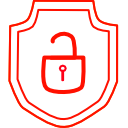
.thumb.png.d4cdaed51f345b01992386e25e167dcc.png)